Google Maps Guide 2019 – The Definitive Blueprint

This guide has everything you need to know about the Google Map Search Results.
If you’re new to Search Engine Optimisation, I’ll show you how to get started with getting your website to show in the top 3 map positions.
And if you’re advanced at Search Marketing? I’ll reveal advanced tips, tactics and strategies that you can use to get consistent rankings.
Bottom line: If you want to get the most out of Google Map Listings, you’ll love this guide..
CONTENTS
Click To Navigate To Each Section
CHAPTER 1:
Google My Business Optimisation
For a business to show up in the Google Map listings (Map Pack as shown below) it needs to have local relevance.
Google map listings are the top 3 ranked businesses matched to the users search query.
Today Google is very good at knowing your exact location and providing search results based on that information.
The value of this should be fairly evident for business owners.
It is the first thing someone sees when they search for something (especially from a mobile phone) and therefore is most likely the first thing people will click.
All of this in turn should lead to more calls, enquiries and website visits for your business.
Now that you know what Google maps are and why it’s valuable for your business to rank in Google Maps…
the question remains:
How Do I Rank In Google Maps?
First follow these steps to setting up & optimising your Google My Business profile.
You may or may not realise, but your Google My Business (GMB) profile is the cornerstone to achieving visibility on Google Maps and the Google Local search results…at no cost either.
Your GMB profile gives potential customers easy access to your operations, contact details, website, directions to your location and many other industry relevant features.
Google uses your GMB profile to rank local businesses in its map results.
As i mentioned at the beginning on this blueprint, Google map results are the top 3 ranked businesses matched to the search query.
This is prime real estate in the online world, and achieving a spot in this covered section is imperative for local small businesses.
Setting Up Your Google My Business Profile
If you have already created a Google My Business profile, then please don’t skip over this section entirely..
Within i have steps to some key elements that will ensure your GMB profile is optimised correctly.
Without them, you will not rank in the maps…simple as that!
Sign Up For Your GMB Profile
Sign up with Google My Business Visit this URL: https://www.google.com/intl/en_au/business/ If you already have a branded Google account, use that account to create your Google My Business profile.
Add NAPW Info To Your GMB Profile
Follow the steps and add your NAPW (business Name, Address, Phone Number, website URL) exactly in the manner you want it displayed. So for example I spell out the word Street instead of using the abbreviation St Resilient Digital 1/17 Bolton Street, Newcastle NSW 2300 1300 792 784 https://www.resilientdigital.com.au …Yes consistency plays a big role, so please be precise.
Choose Your Location Option
When completing your location details, you have the option to choose if you deliver Goods and Services to your customers at their location.
So if you’re a bricks and mortar business with a store type location, then chose No.
If you’re a service type business that serves your customers at various locations or their own location, then chose Yes.
When choosing Yes, you’ll be given further options to chose Regions or Within x kms radius.
In this instance I recommend choosing Regions and then adding City and prominent regions as i have shown below:
Choose Your Business Category
When asked to choose a category, make sure to pick one that a close representation to your industry.
If your not sure, simply perform a Google search for your niche / industry and city, then view the categories listed by your competitors.
So for instance if you are a Tree Removal company in Newcastle, search for “tree removal Newcastle”.
As you can see, using that search term as an example the tree removal companies in the top 3 all chose “Tree Service”.
Once you completed the initial setup, Google will send you a verification code on a postcard to the location you have entered.
This may take a couple of weeks…
Once received, you then come back to your profile and enter the code to verify.
Now onto optimising your profile!
Once you have verified your GMB profile, your dashboard should look like this:
Google My Business Info
On the left you have menu items.
The next steps will involve you visiting the link “Info”.
Clicking on “Info” opens up a window where you need to add further information relevant to your business.
Please complete all the fields where possible.
Once done, your next step is to add business related posts.
Google My Business Posts
Create a few GMB posts each featuring the top products and/or services for the company.
These posts help to build out the profile which adds to the legitimacy of a company.
I try to make these around 300 words and where possible adding images, videos, infographics or any other rich media.
On the left you have menu items.
Clicking on “Posts” opens up a window where you can write a post about your products and/or services.
Categorise your products and services and publish a post for each category.
Add business related photos / images.
(Please ensure you view Chapter 2 – GMB Image Optimisation before completing this step)
CHAPTER 2:
GMB Image Optimisation
The images you’re going to need are a logo, profile image, cover image and at least 10 additional business related images.
These can be anything from products, buildings, transport vehicles, people, customers etc.
Google Photo Types
-
- Logo photo – the logo for your business to help customers easily identify this business as an official store or establishment of the brand
-
- Profile photo – a photo to help customers easily identify your business
-
- Cover photo – your business’ preferred photo. Though it’s preferred, it doesn’t guarantee that this image will populate as the first image on your listing.
-
- 360 images – 360 snapshots created using Street View to help customers find your business
-
- Interior photos – give customers an idea of what to expect of the ambiance of your business
-
- Exterior photos – photos of the outside of your business to aid customers in finding your establishment
-
- Product photos – photos that represent the products you offer
-
- At-work photos – to help customers understand what type of work you do
-
- Food & drink photos – showcase the type of food and drink you serve
-
- Common areas – photos of shared areas to attract customers such as spa, gym, or breakfast room
-
- Rooms – showcase the various types of rooms you offer
-
- Team photos – informal photos of team members at work to display a more personal side of your business
Profile photos are just the profile image for the G+ pages and need to be less than 500×500, a border or extra space is recommended around the image to get all of the content to fit.
This is a guideline to make sure critical items in the image are 40 number of pixels off of the edge of the photo to ensure they don’t get cut off.
Google recommends 16:9 aspect ratio for the cover photo, which still aligns with the 1080×608 that is required.
The logo and “other images” should be greater than 1000×1000 or less than 3000×3000.
Include cover photo image in the additional images if you want this to show up with your listing.
“Preferred photo” doesn’t appear in the maps view (google.com/maps), instead it’s defaulting to whichever image you selected as the preferred image.
The preferred image needs to be at least 1000×1000 for that spot.
Any additional images that you associate with your business listing?
I recommend those images size about 1024 pixels x 1024 pixels.
Further info can be found on Google relating to image sizes an quality https://support.google.com/business/ansIr/6103862?hl=en
Before uploading any images, please complete the following steps
Ok so the following advanced tactics will add location relevancy to each image.
As Google is on simple terms a computer, it can not read or decipher images.
So we need to give it information about the image other ways.
And those ways are:
Reduce Image File Size
Reducing image file sizes will ensure your able to upload each image.
For instance, If you’ve had professional photography for your business and you wish to use some of those images for your additional image section or profiles, then it’s more than likely you’ll need to reduce the image file size.
Reducing image file sizes will also increase upload times and reduce server resources should you use them elsewhere.
To reduce image file size, there are many options.
I use a Mac and the software is called Image Optim, which is very simple to use.
If your going to be uploading many images over time, then consider downloading this software and running it on your computer.
If you don’t think you’ll need to reduce image file sizes in the future, then simply search for “reduce image file size” on Google and choose one of the listed sites or simply visit https://www.reduceimages.com/
Follow the instructions and your good to go.
Renaming File Names With Keyword & Location Relevance
After reducing your image file sizes, when you save or download the images to your computer or perhaps even when you upload an image from a camera, there may be long stringed file names.
An small example is this: http://www.exampledomain.com.au/wp-content/uploads/2017/08/hp1usejpg.jpg
The “hp1usejpg.jpg” section is the filename and is not optimised with keyword nor location.
So for each image you’ll need to rename the file with a relevant keyword and location specific to where your trying to rank for in Maps.
For example, an Branded optimised logo image file name for a roofing company could look like: http://www.exampledomain.com.au/wp-content/uploads/2017/08/Our-Town-Roofing-Newcastle-Logo.jpg
A GMB cover image could be: http://www.exampledomain.com.au/wp-content/uploads/2017/08/Our-Town-Roofing-Google-Cover.jpg
One of your additional customer photos could be: http://www.exampledomain.com.au/wp-content/uploads/2017/08/Restored-Tile-Roof-Adamstown.jpg
To change image file names, simply do this on your computer.
Geo-tagging Each Image
A third of all Google searches performed are for images and now over 12% of search results show images in the Map listings, there is very good reason to optimise images with location relevance.
What is Geo-tagging?
Well Geo-tagging is the process of adding geographical information / metadata such as a description of the image / place and its GPS coordinates to your images.
When you publish these images on your brand assets, they increase the location relevance for your business whilst boosting the chances your images show up on Google image search.
Tip – Geo-tag images in the city location your trying to rank for local search.
How to Geo-tag your Images.
- Visit this site https://www.geoimgr.com/
- Upload your images separately in JPG file format.
- Search your location on the map and set the marker for the exact location.
- Fill in the “Document Name”
- Fill in the “Image Description”. (Make sure to include keywords within the description.)
- Click on “Write EXIF Tags”
- Download the image.
- Repeat for all images.
Writing Image Descriptions & ALT Tags
Image descriptions and ALT Tags are not only used for Google to crawl & decipher, but also for visually impaired users.
Where there are options to include Image Descriptions and/or ALT Tags, then make sure to provide those details.
The image descriptions and ALT Tags should be unique for each image.
Descriptions should be a short sentence or phrase describing your image and its location.
ALT Tags are a shortened or abbreviated version, however they must still contain your keyword & location.
CHAPTER 3:
On-page Local Optimisation
The way your page is optimised can have a huge impact on its ability to rank.
On-page ranking factors can have a big impact on your page’s ability to rank if optimised properly.
The biggest on-page factors that affect search engine rankings are the focus of this chapter!
Ensure You Have Main Keyword & City In H1 Tag
The H1 tag should be a an alternative long version of your Title tag. H1 tags have always been a major ranking factor for Google.
There have been plenty of SE0 trends over the years, but after all H1’s have never lost their importance.
How to create the perfect H1 tag?
- You only need one H1 tag.
Every page only needs to have one unique H1 tag that clearly defines the topic. Google will crawl the page and determine its topic based on 3 high level elements…one of those being the H1 tag.
- Your H1 tag should clearly describe the topic of the page.
Using a longer variation keyword phrase from your Page Title, the H1 tag should give readers a strong and clear idea of what they’re going to read or view.
No need to keyword stuff here…
Make the H1 tag just like a normal page heading.
- Make your H1 tag prominent.
I’ve already determined the H1 tag should define the page, so make sure it stands out. Format and design the element to be large, bold and noticeable.
Wrapping the H1 tag in the standard HTML formatting not necessarily mean it will be prominent on screen.
You should use whatever design styles necessary to make the H1 tag stand out. The image below is a good example of how a H1 tag is prominent on page.
The H1 tag is: “Where Work Happens” Clearly defined and reaching out to the user. Here is the source code showing the H1 Tag in use!
Include Your Company NAPW On The Page You Are Optimising
By far one of the most important steps to adding relevancy to your local area.
Its vitally important to get this element right and to be very consistent across your website and other properties that I will go into.
By being consistent means making sure you display the NAPW details exactly the same each time on each property.
This is the main factor in which Google will determine your local and its relevance to the users search when displaying the map results. As previously mentioned, your company NAPW is:
- N – Name of business
- A – Address
- P – Phone Number
- W – website URL
For example my NAPW is:
Resilient Digital
1/17 Bolton Street,
Newcastle NSW 2300
1300 792 784
https://www.resilientdigital.com.au
You can see my NAPW info at the bottom of my website
If your company has only one location, then you would include the your Company NAPW on all pages of your website.
So for instance, that could be designed into the footer.
Conversely if your company has two or more locations, our practise is to create individual pages targeting each location.
Each individual page would have the NAPW showing the correct address associated with that location.
Link Your Company Name & Main Keyword To Your GMB Location URL
Linking your company name plus your main keyword as a phrase to your Google My Business (GMB) Location URL provides local relevance with search term intent.
If you have not yet setup your GMB profile, then follow the steps in Chapter 1 Google My Business Optimisation.
You can find your GMB Location URL by clicking on Google Maps and searching for your business name. https://maps.google.com/ Example shown here:
Depending on your design layout, this link can be in incorporated in the business name as shown above in my example, or it can be used within the text copy through out the page.
Only important thing to take into account is making sure the link looks natural.
Link To Your GMB About Or Reviews Page
Somewhere on your page add a button or text and link to your GMB about or review page.
If you have at least 5 reviews, then this link will point to a page that is proving your business to be trustworthy and authoritative.
You can find your GMB review URL by logging into your GMB dashboard.
Click on “Reviews” on the left side.
Copy the URL from your web browser the same as above with your GMB Location URL.
Example shown here:
Include Google Maps Links To Other Nearby Prominent City Locations
While it certainly pays to consider links coming into your website, looking at the websites you link to can be an equally usable and useful signal of quality and relevance.
Great sites typically link to other great sites…
And relevant sites will link out to other relevant sites.
These site links of trust & value can be algorithmically mined by Google to produce better search results.
So to manipulate local relevance, I use a strategy of linking out to great local attractions or organisations map listings.
Some attractions or organisations might include:
- Local Council
- Popular Tourist Destinations
- City Hubs
- Historical Places or Buildings
- Train Stations
Once you have a list of 4 local attractions or organisations, perform a search on Google Maps then copy the URL of the map listing.
For example, one of the organisations I have linked out to from my website is the Newcastle City Council.
To find the Map listing, perform a search on google Maps then copy the URL.
Continue on with this and link out to 3 other organisations or attractions.
Embed A Google My Maps Including Driving Directions
Acquiring links from other sites pointing to your own is one of the top ranking factors.
So when you I go about this process, the higher the domain authority and the more relevant the other sites are means I have a great potential site to link from.
Creating a My Map is done via one of Google’s own properties. https://www.google.com/mymaps
Now Google My Maps is a service launched by Google in April 2007 that enables users to create custom maps for personal use or sharing.
Users can add points, lines, and shapes on top of Google Maps, using a WYSIWYG editor.
There is also the option to insert website URL’s as a link, share images and videos.
So why is this something of value for your business?…
Well obviously Google is a great place to get a link from.
So for the purpose of optimising a website and brand assets, i like to create a Google My Map using the business details to build yet another brand asset.
Follow my guide to creating a Google My Map in Chapter 7
Place Schema.org or Json Mark Up
Single location businesses should place Schema or json markup on your home page or for businesses with multiple locations place it on individual Ib page for each respective locations.
What is Schema or Json mark up?
Schema.org is a joint effort, in the spirit of sitemaps.org, to improve the web by creating a structured data markup schema supported by major search engines.
On-page markup helps search engines understand the information on web pages and provide richer search results…
This is essentially code that Google can read and decipher to better learn your most important business details.
Not only business details such as Name, Address or Phone Number but other important details such as business type, location geo coordinates, links to relevant brand profile pages, opening hours, business reviews and much more.
How to add Schema.org or Json markeup to your website?
Head on over to this generator https://www.schemaapp.com/tools/jsonld-schema-generator/ and select your business type from the drop down
There is a very extensive list of business types to choose from, so take the time to make a choice that best describes your business.
From here, a form will appear allowing you to input details relevant to your business.
Again, take the time to complete as many form fields as possible.
So for example, let’s say you are a “Roofing Contractor”
Once you select that in the drop down, a code generator form will appear containing input fields relevant to your business.
As you begin to enter the details in each form field, the code will be generated.
One section of the form that is very important to include is the Aggregate Rating.
Click on the + button next to aggregate rating and complete the details within.
One of the many Google Map results ranking factors are reviews.
Here you have the opportunity to give Google a snapshot of your business review count and ratings.
Add these details from one of your properties you have reviews on.
This could be your GMB profile, Facebook business page, online directory listings, industry forums, etc.
Once you have completed the form to the best of your ability, scroll back to the top and copy the code.
Paste and save this to a notepad or document file.
Now if you are a single location business, have this code placed within the header of your home page.
Businesses with multiple locations will need to complete the code generator for each address, and have the code placed into its respective location page.
Depending on your website knowledge, you may need to have your web developer perform this task for you.
Embed Your Google + Badge Within Your Page
Google is always changing and releasing new features. I find some features to have an impact on search results.
Using yet another Google feature to prove trust and add relevance to your website by embedding your own Google + badge.
Also use the badge to kick start brand engagement on the social platform.
Visit this link https://developers.google.com/+/Ib/badge/ and when signed in you will see you very own Google + badge appear.
If you’re accustomed to placing code on your website, simply place it in a code module or widget box. Other than that you may need to have your web developer assist you.
CHAPTER 4:
Baseline Local Visibility Report
What i like to do at this stage of the campaign is to complete some scans and cross checks to determine a baseline for a business’s online local visibility.
The scan will check for things like consistency of brand information (NAPW), brand mentions (and notable omissions), quality of business citations against the top 2 competitors.
It also helps us select which additional business citations to build compared to competitors and helps eliminate duplicate citations.
What Is A Business Citation?
A business citation is any third party website (other than your own) that has your NAPW including a link back to your website.
For a business to be considered local online by Google, then it needs to have relevant business information on websites such as business directories (Yellow Pages, BdLocal, Yelp etc), local directories (business directories relevant to your local city) and high authority sites that accept your brand NAPW.
Posting your business across these reputable business directories builds a network of high authority links and brand mentions that tells Google you have a legitimate business relevant to a specific city or region.
How To Perform A Baseline Local Visibility Report?
I like to use BrightLocal for this step. https://www.brightlocal.com There are other platforms available such as Whitespark…
I have just found Brightlocal to offer more features.
Plus BrightLocal has a 14 day free trial…so go ahead and run a scan!
So doing this yourself with BrightLocal, you simply just need to plug your business NAPW details into the client and location campaign dashboard and perform the scan.
First choose single or multiple location
Choose to import your location/s from your GMB or manually input the details
Once you have your dashboard setup, simply wait for Bright Local to perform the scan.
Once BrightLocal has completed the scan, your campaign report will be available to view.
- Click on “Citation Tracking”
- “Potential Citations” tab
- View and compare your top 5 competitors
- Click the “+” button along side the citation you need to create or update
CHAPTER 5:
Citations - Creating Business Directory ListingsWhat are local citations? A local Citation is an online mention of your Business Name, Address, Phone Number and Website (NAPW).
These types of citations are typical on local business directories, niche / industry directories, other websites and on social platforms.
A local citation helps users to discover and locate local businesses and is used by Google to when evaluating the location and authority relative to a specific search phrase.
Create Business Citations
Below is a list of the top 50 sites you must have your business listed on. Simply click on the site link for each listing and submit your business.
There will be specific ways to submit depending on the site your on.
Remember to keep your NAPW consistent across all of these sites.
Tip – Include at least 300 word descriptions of your business and try to make them unique to each other.
Top 50 Australian Business Directory Sites
| Citation / Business Directory | Domain Authority |
|---|---|
| 100 | |
| Apple Maps | 97 |
| Bing | 94 |
| Foursquare | 92 |
| Google My Business | 92 |
| Yellow Pages | 84 |
| Spoke | 71 |
| Truelocal | 70 |
| 2FindLocal | 66 |
| BrownBook | 63 |
| Yelp | 62 |
| Tupalo | 61 |
| Call Up Contact | 61 |
| Word Of Mouth | 59 |
| Start Local | 58 |
| Show Me Local | 58 |
| Power Retail | 55 |
| Hot Frog | 54 |
| Where 2 Go | 54 |
| Fyple | 54 |
| Local Search | 52 |
| Community Walk | 52 |
| LaCartes | 51 |
| Tuugo | 51 |
| Australian Planet | 51 |
| Au Wow City | 50 |
| Aussie Web | 49 |
| Au Bizadee | 48 |
| Au Myhuckleberry | 48 |
| Crunchbase | 48 |
| Click Blue | 48 |
| Local Bd | 48 |
| Au Enroll Business | 47 |
| Wand | 47 |
| Yalwa | 45 |
| Cylex | 45 |
| Zip Leaf | 44 |
| Express Business Directory | 44 |
| National Directory | 44 |
| Australian Online Advertising | 43 |
| Local Business Guide | 43 |
| Business Zoom | 43 |
| Smart Guy | 40 |
| Latest Sites | 40 |
| I Global | 36 |
| Find Us Here | 33 |
| Lekkoo | 35 |
| Near Finder Au | 34 |
| Australian Business Directory Online | 20 |
CHAPTER 6:
Essential & Secondary Social ProfilesGoogle considers legitimate businesses would have social profiles across the major social platforms.
These major platforms include Facebook, Twitter, Pinterest, Tumblr. Youtube, etc.
There are in fact 15 top social profiles that is essential for branding.
Whilst it’s not a requirement for you to be active on all of these platforms, you should at the very least determine the top 5 your market is active on and be present there.
Create Essential Business Social Profiles
When establishing your brand across the social platforms ensure you have the following:
- Correct business details
- A website link to your homepage
- Keyword optimised descriptions of around 700 words and associated tags
- Geo-tagged images / logos / videos
- Interlink each of these profiles to all of the others.
So with that information at hand, begin to develop a business profile on all of the following 15 Social Profiles. An example of my Blogger profile is showing how you should interlink all of these 15 social profiles
Create Secondary Business Social Profiles
These secondary social profiles are obviously not essential however i consider them to be highly valuable for further brand building, so i do recommend spending the time to create these social profiles as well.
I like to build out over 25 branded social properties to further increase the online footprint of the business.
To learn what types of Secondary social profiles relevant to your business, visit KnowEm.
KnowEm was developed to assist everyone – from individuals to large corporations – in discovering where their names, brands, or trademarked terms are available on Social Media networks.
KnowEm will help you identify and secure your name across the vast social media landscape.
Search via the categories and make sure you create profiles on those most relevant to your business.
Proprietary Social Boosting (Social Link Building)
To ensure the social profiles get indexed in Google (meaning Google knows of a social profiles existence), we need to boost or intensify the perceived authority of particular profiles.
Here I will look at what social profiles are business centric and apply a link strategy to each of them.
Whilst the exact process cannot be detailed here, the core element to the process is to obtain links from reputable industry relevant sites.
These can take the form of actual businesses, niche blogs, niche directories, etc.
A method that works very well for my clients to obtain reputable links is to create highly valuable content (blog post, video, infographic, etc) that will attract interest from other industry relevant companies.
This is done in a manner that looks natural. As with all reputable websites, social profiles will be linked to over time from other sources.
Replicating this will boost the authority and ensure indexing.
Note – This step is generally not necessary for small local businesses.
If you complete the first 2 steps correctly your social profiles will index and show up on Google when you search for your company brand name.
If you find your social profiles are not showing in Google when you perform a search for your company brand name, then you will need to complete this step and acquire links to your social profiles.
CHAPTER 7:
Google My Map
Google My Maps is a powerful map creation platform owned by Google.
Simply put, this is an opportunity to create a map, with your business as the centre of attention.
You will include driving directions from the city centre, popular destinations and popular organisations.
These My Maps can be created as a branded profile and as faux profiles to emulate customers.
Create Branded Google My Map
Visit this URL: https://www.google.com.au/mymaps Sign in with your company brand Google account Click on “Create A New Map”
Search for your company name. It should automatically show up assuming you have completed your Google My Business and have had it verified.
A popup screen should show your company and it’s NAPW details with accompanying map pointer
Confirm the popup is your business, then click “+ add to map”
Optimise Your MyMap With Content
Click on the camera icon at the bottom of the popup. Choose at least two of your geotagged company images from the “Google Image Search”.
Upload your images and for one of the images, place 500 words of unique content about your company services and/or products into the text box below the image.
Make sure you include your company NAPW details.
Also if you have a video, upload that via the Youtube URL
Rename the “Untitled Map” – Click on “Untitled Map” and a popup will appear to edit the My Map name.
Write a name for your My Map using a broad keyword + city location.
Place another 500 words unique article about your company services and/or products in the text box below including your company NAPW details, then click “Save”
I.e my example is “Custom Web Design Newcastle”
Rename the “Untitled Layer” – Click on “Untitled Layer” and again a popup will appear to edit the layer name.
Write a name that is a specific keyword phrase that is relevant to your business + location.
I.e my example is “Affordable custom website design services in Newcastle”
Add Driving Instructions From 5 Different Locations
Click on the “Directions to here” icon – A new layer will appear on the left with a driving icon.
In the text box ‘A’ start typing in a prominent location, city centre or popular destination. The location will automatically appear.
Click on the location and the My map will update with a driving direction.
Repeat this another 4 times to create 5 driving directions.
Each time you will need to click on your business location map pointer, then click on the “Directions to here” icon.
Share Your My Map To Make It Public.
To allow Google to index and rank the My Map, it must be set to public viewing. Click on the “Share” link
On the popup window click on “change” Select “On – Public On The Web”.
Before clicking Save, copy and paste to a text file the “Link to share” URL at the top of the window.
Once you have that copied to a text file, click Save
Now you have created a branded Google My Map with driving directions from prominent locations to your location.
The “Link to share” URL you copied can and should be used to promote. This will help in building authority to the My Map.
Embed this Google MyMap onto your website to add local relevance, driving instructions and optimised content
CHAPTER 8:
Write and Syndicate a Premium Local Press Release
This is a quality press release distribution service by that helps companies, PR professionals and marketers send press releases to journalists, bloggers, consumers, and stakeholders, with a focus on Australia and New Zealand.
Create & Distribute PR With Newsmaker
Now the purpose of creating and distributing press releases is not for the acquisition of links…
Well not solely!!
We’re looking to distribute a high quality press release that will get the attention of journalists, newsrooms and bloggers so they syndicate the press release across their own platforms …
Or better still, reach out to you for further brand recognition via interviews, link to your website from relevant articles or perhaps feature your story in their news.
Even without the value of backlinks, Press Releases and SEO can work well together.
When well-written and well-placed press releases attract the attention of the public, they will bring more traffic to the brand website, helping to boost rankings even without the credit for the backlinks.
Within the press release i look to include geo-tagged images, video embeds and the company NAPW.
The platform I use for my clients is https://www.newsmaker.com.au
CHAPTER 9:
Google Reviews
Online reviews are a strong signal for trust and authority of a business.
Google uses it’s own review data to determine the level of customer satisfaction a business provides.
Google also displays a star rating of your review score. So not only does Google use this metadata for the purpose of rankings, potential customers will see the review score or star rating before clicking.
If a business has a very high star rating from a lot of different customers, this will increase the chances of someone clicking through.
This is commonly called “Click Through Rate” (CTR) So that said, it’s very important to manage online reviews, specifically reviews on your Google My Business profile to help differentiate your business and raise your visibility within the search results.
Increase your GMB Reviews
Ask your clients/customers to leave you a review.
Make sure you ask your customers to leave a review once they have had time to consider there satisfaction of the products and/or services you provided.
This method is easy enough, but getting them to follow through can be a challenge.
One way to remind them is to follow up with an email sequence from your CRM platform, or consider creating one of these templates and print them off to hand over to your customers.
Use this tool https://whitespark.ca/google-review-link-generator/ to create a short URL link to your GMB profile.
When you click on the link it will open up the review box so your customers can immediately leave a review.
This is a short URL link to my GMB profile https://goo.gl/VRNUmp
As you can see, the tool generates a short URL that takes you to the actual GMB profile review page.
Conclusion
And there you have it. My complete blueprint on achieving rankings in the Google Maps results.
There is a ton of work I know…
This blueprint should take anywhere from 6 – 8 weeks to complete.
Timeframes for rankings in the Google Maps will be different across industries so it’s important to remain consistent and patient.
Should you get stuck or feel as though your time could be better served, then I am more than happy to take on the workload for you.
Please consider making contact with me via email [email protected] or should you like me to provide you with an initial baseline report, please visit my discovery page https://www.resilientdigital.com.au/discovery-page
Now I’d like to hear from you:
Which strategy from today’s blueprint do you need further work on?
Are you going further optimise your GMB profile?
Or maybe you’re ready to create your own Google My Map for authoritative link building.
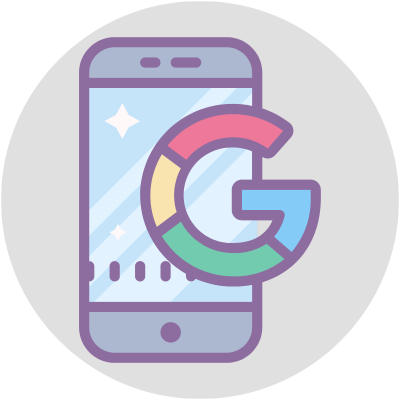
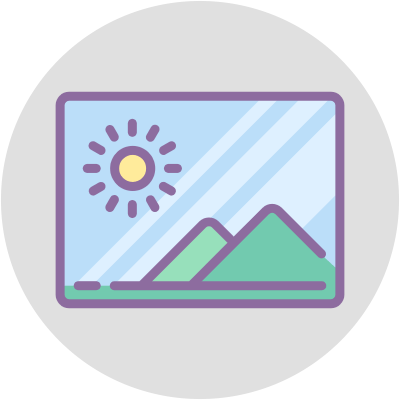
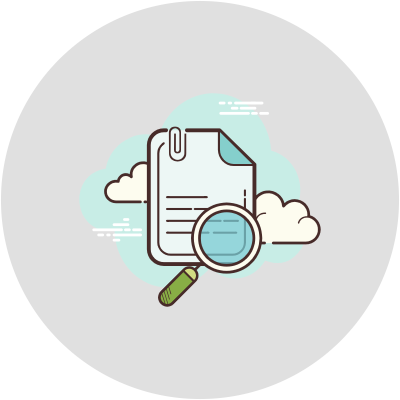
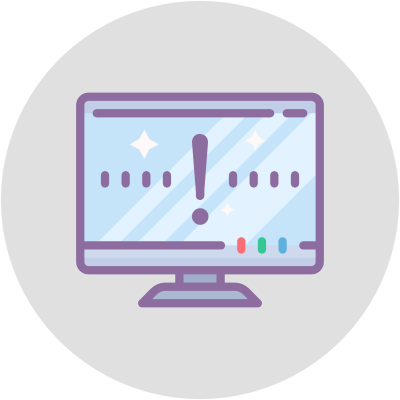

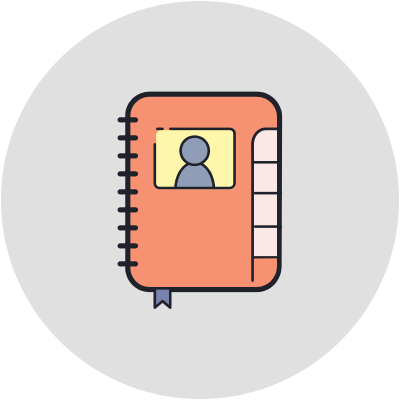
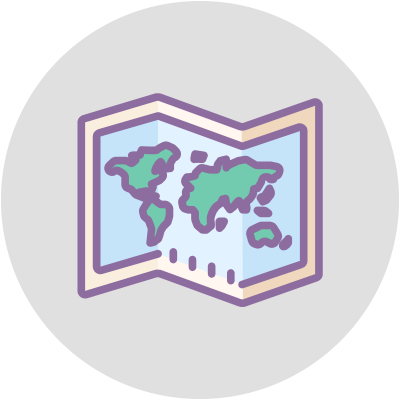


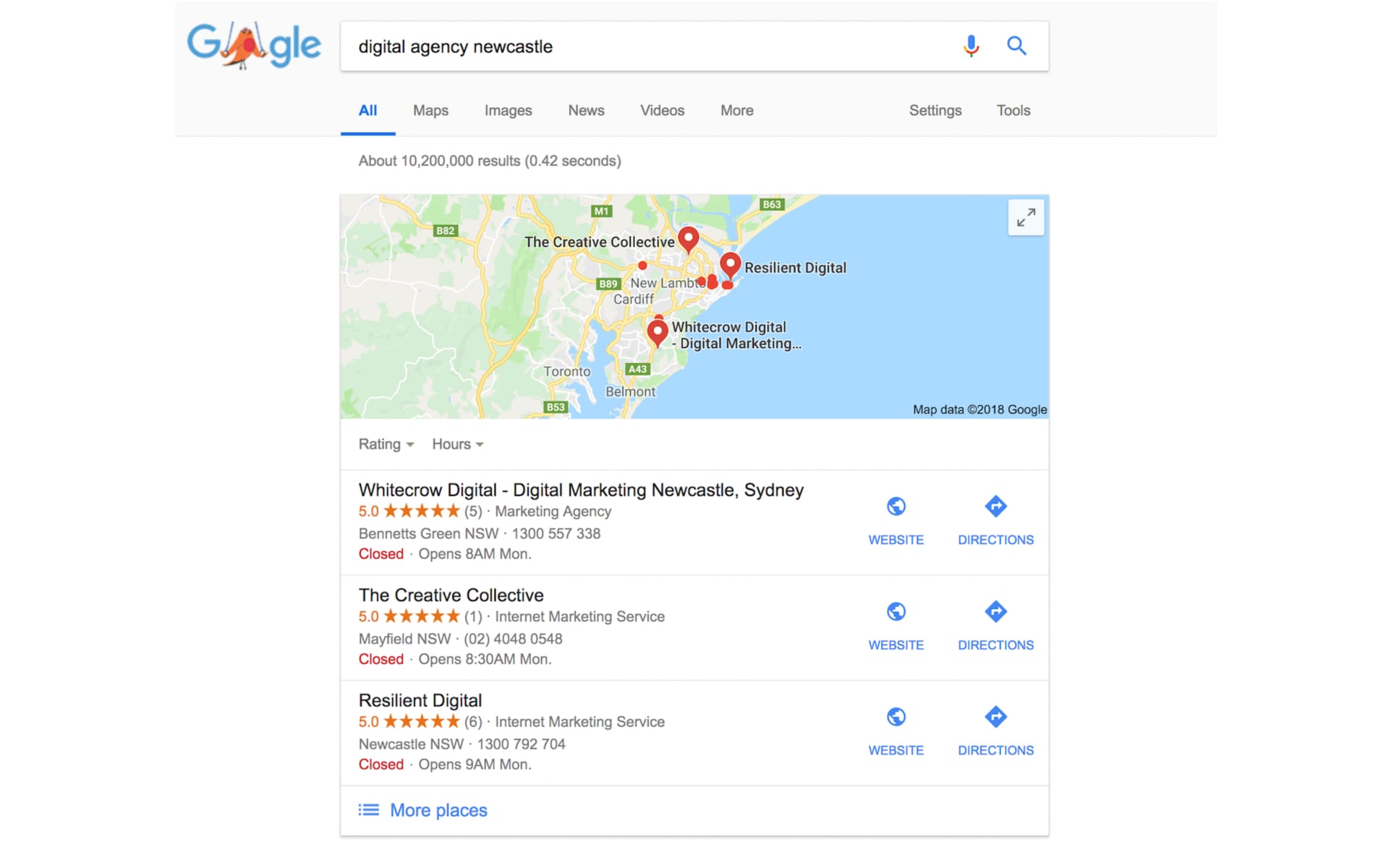
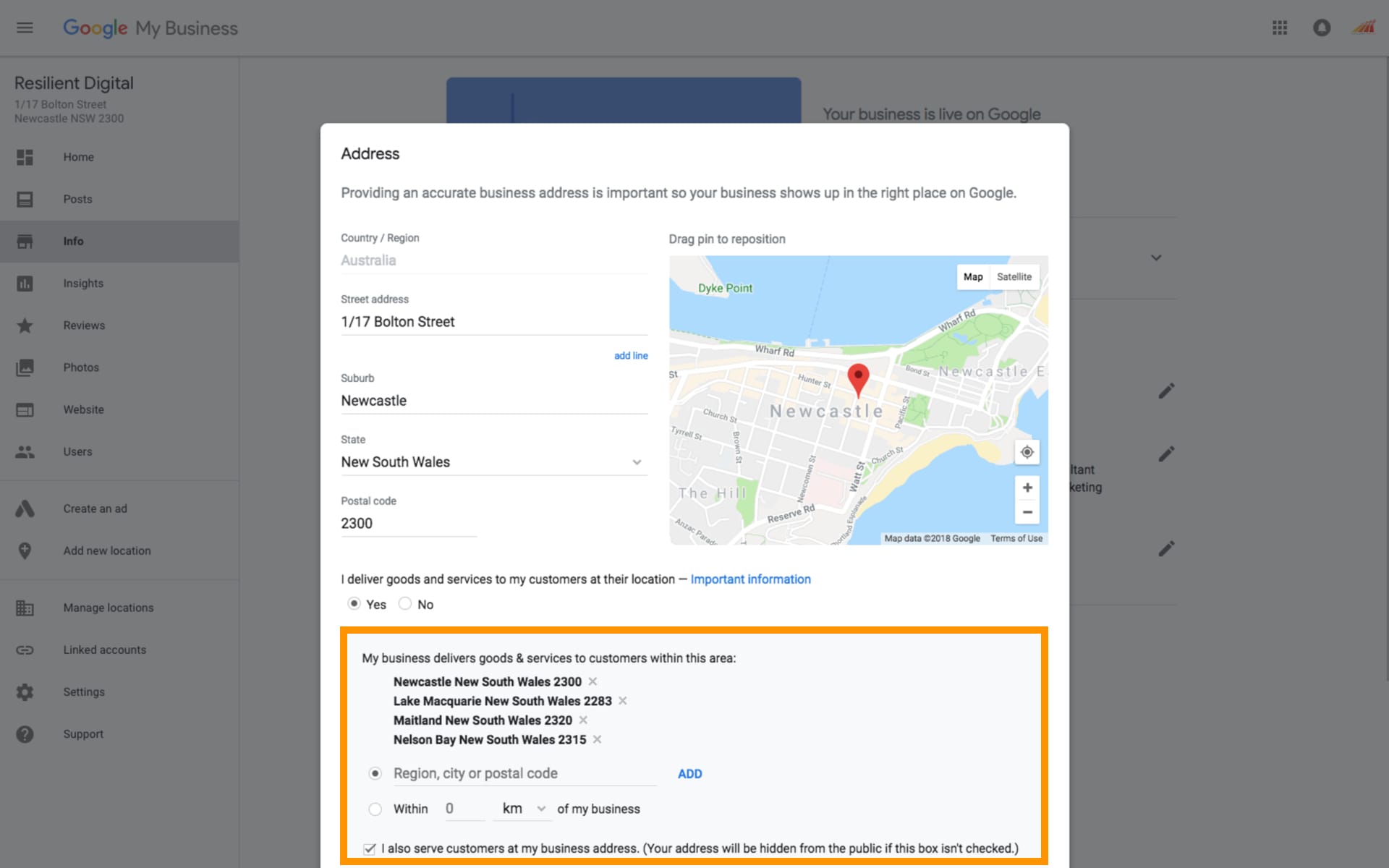
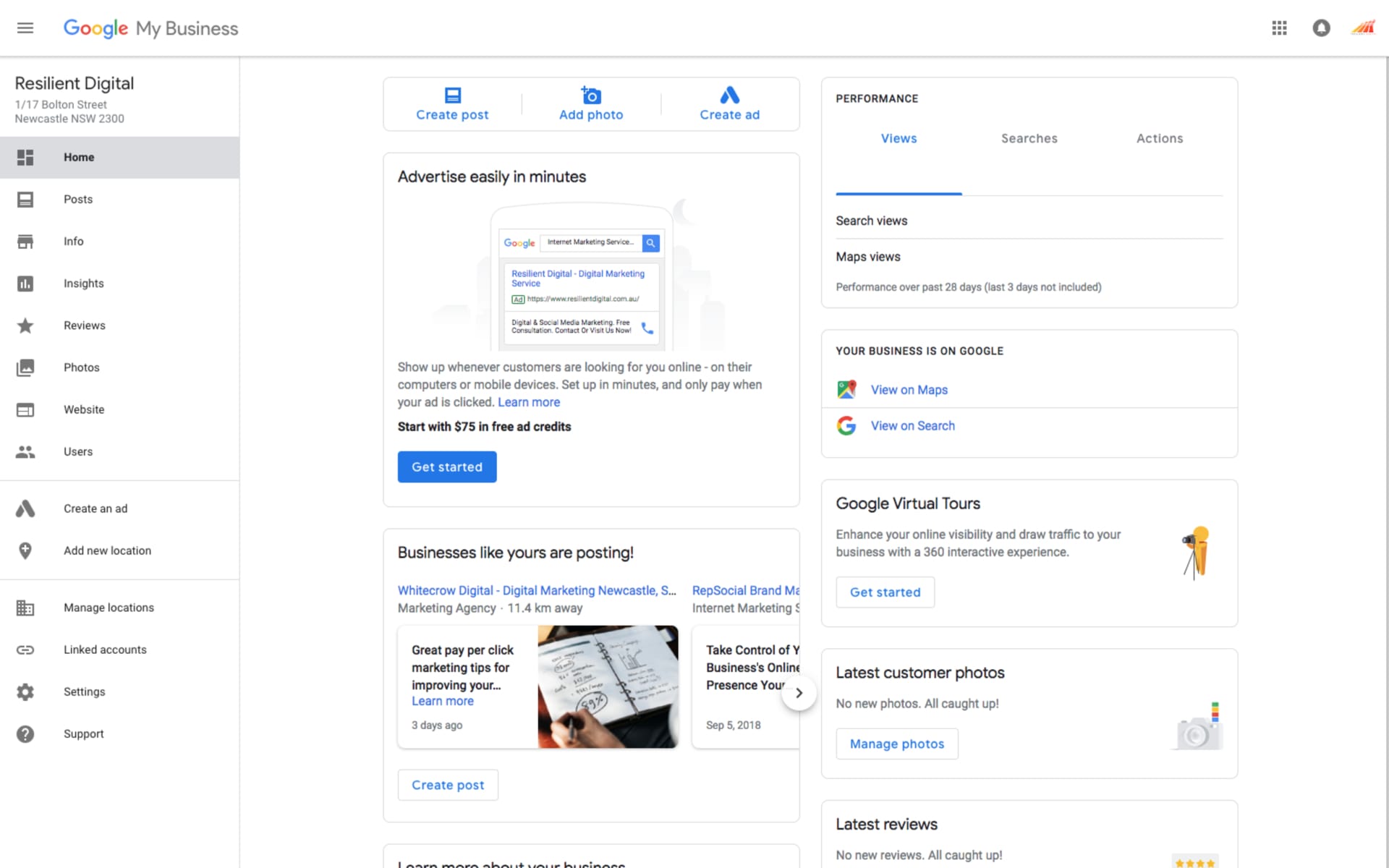
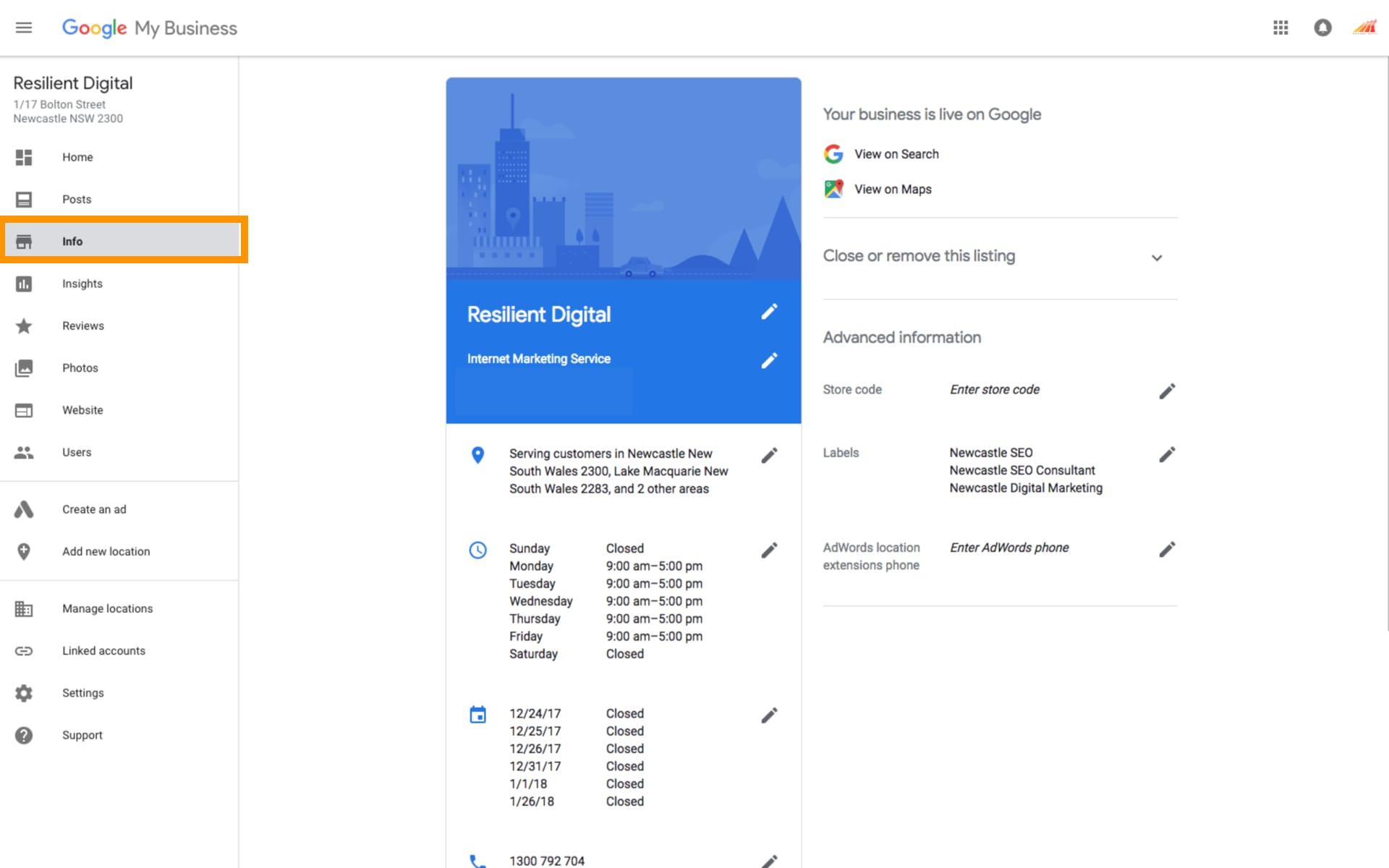
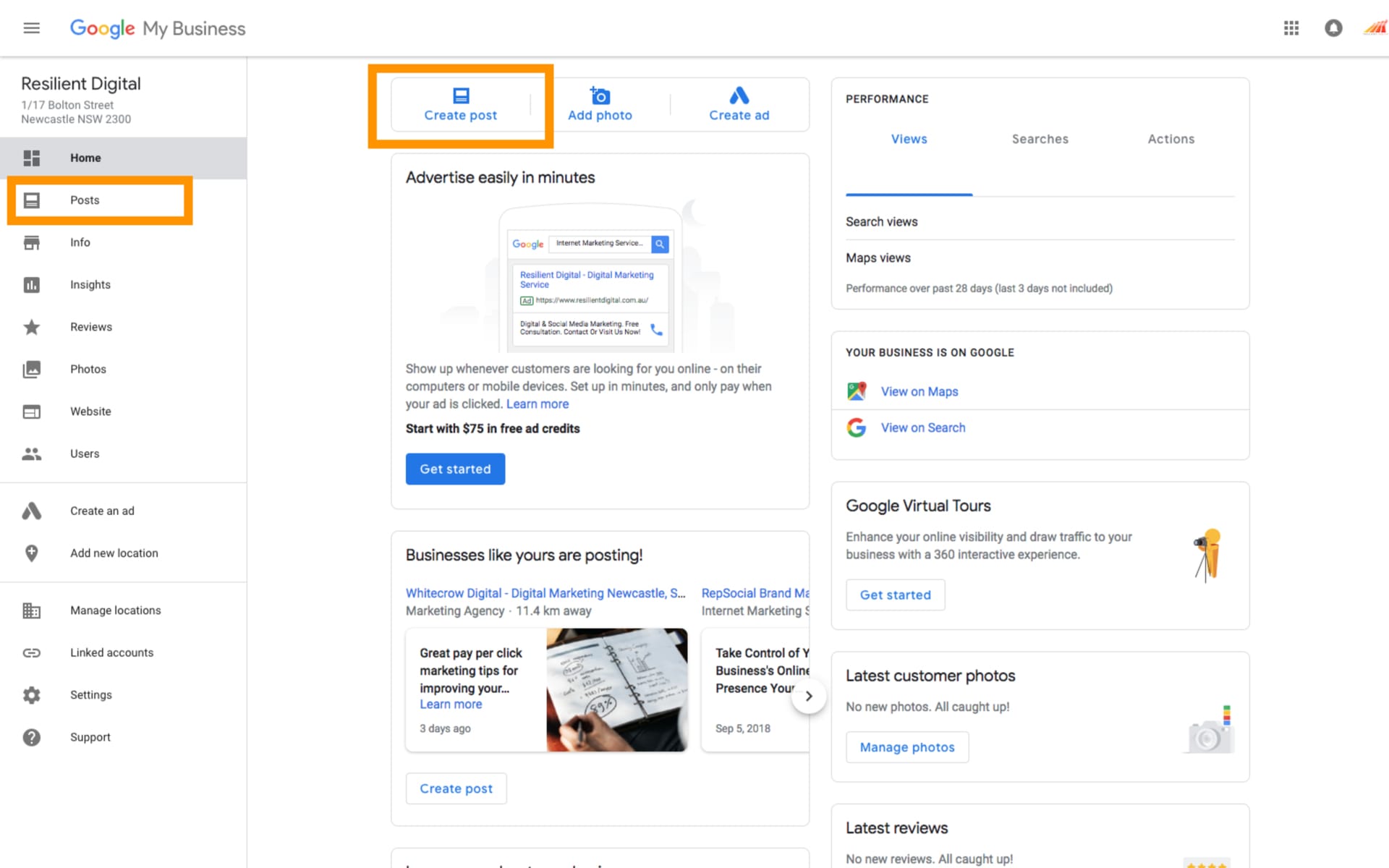
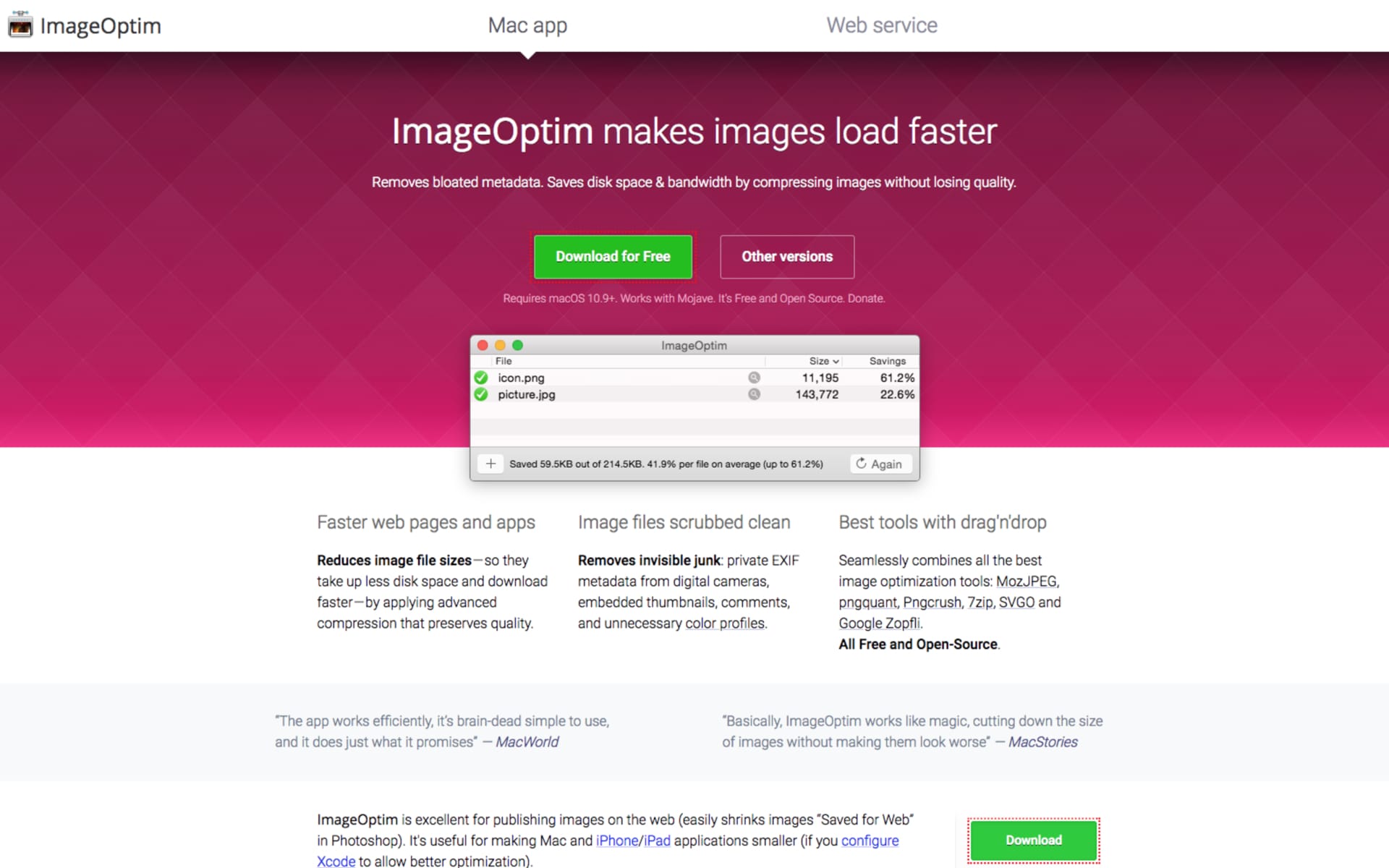
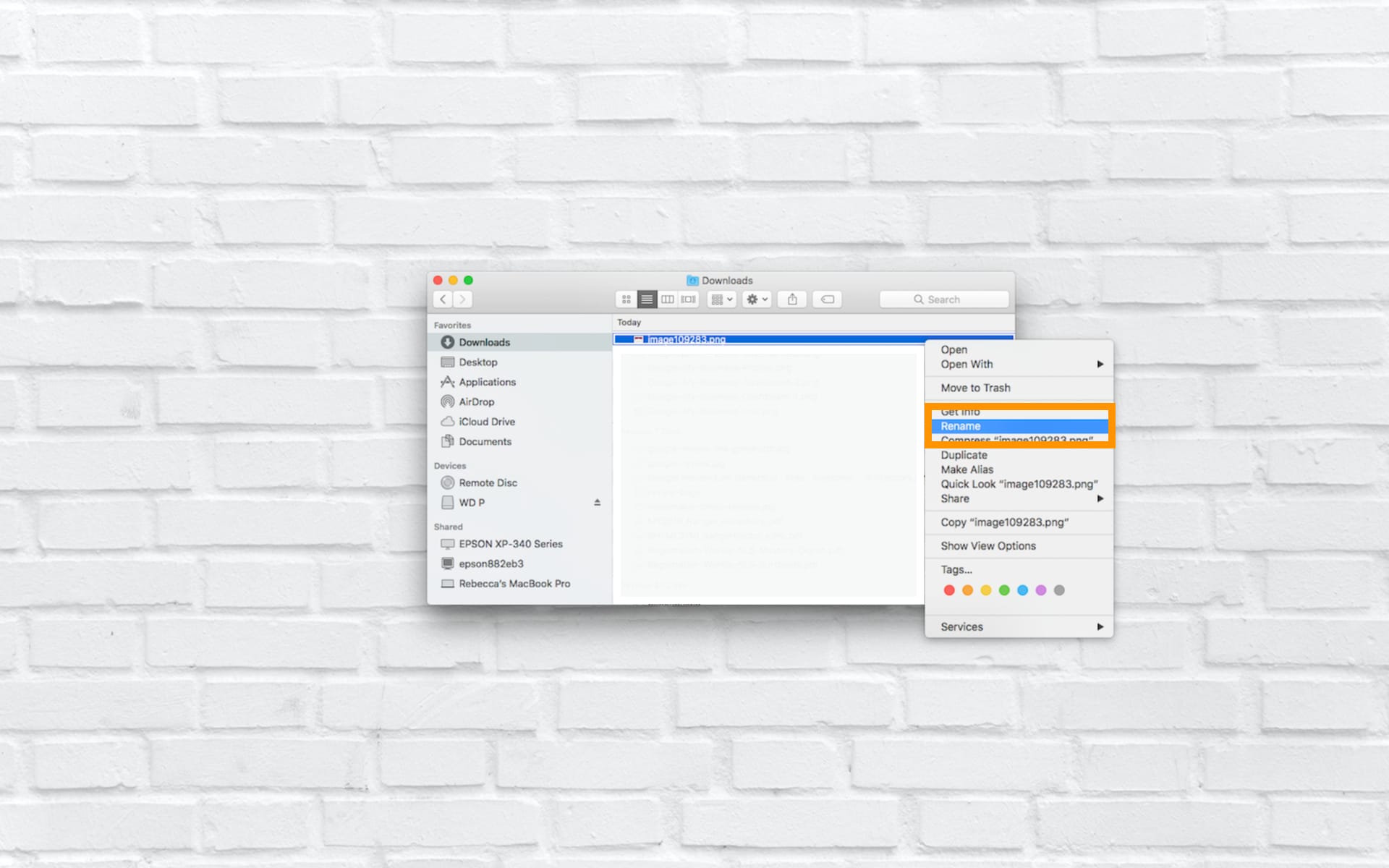
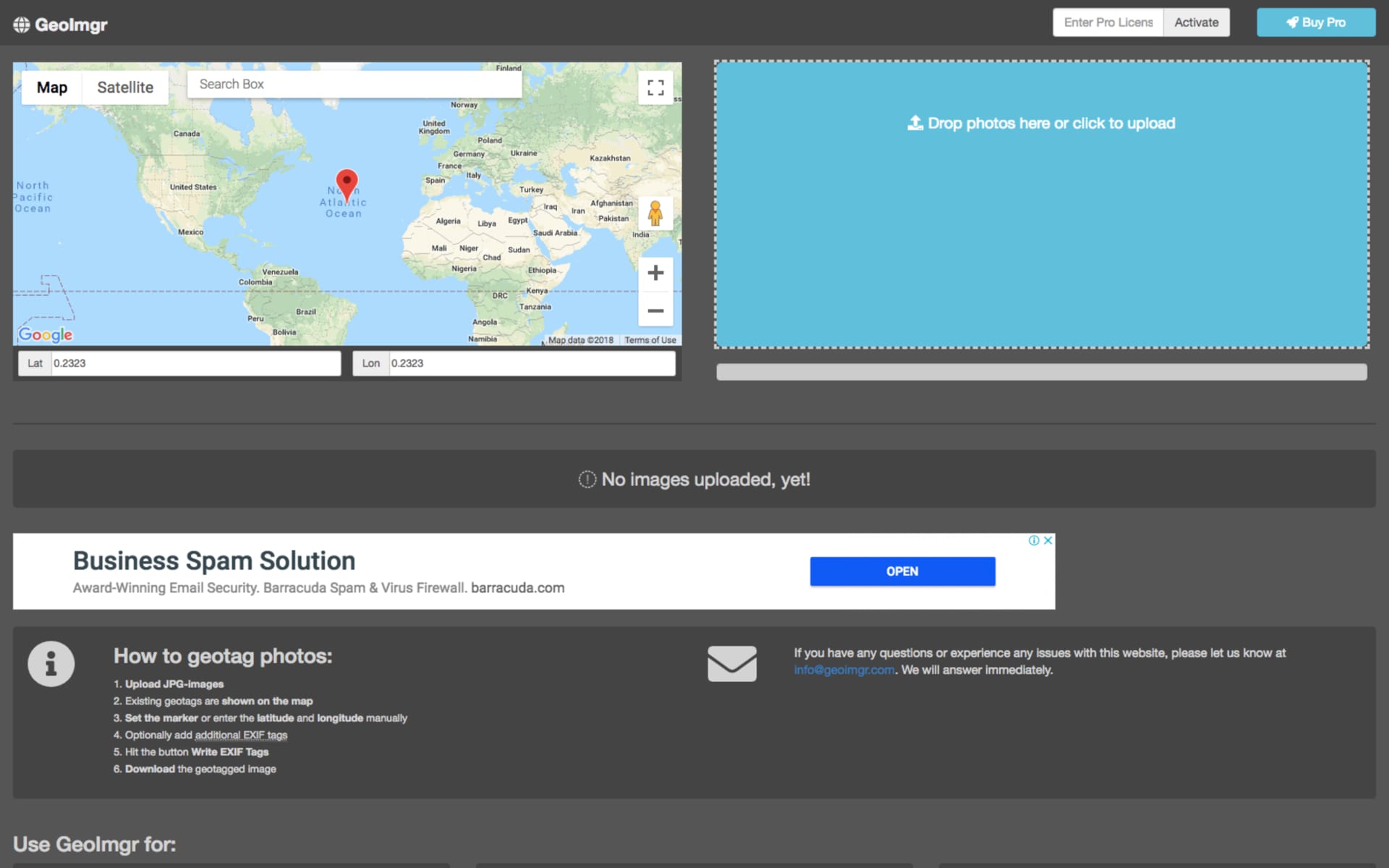
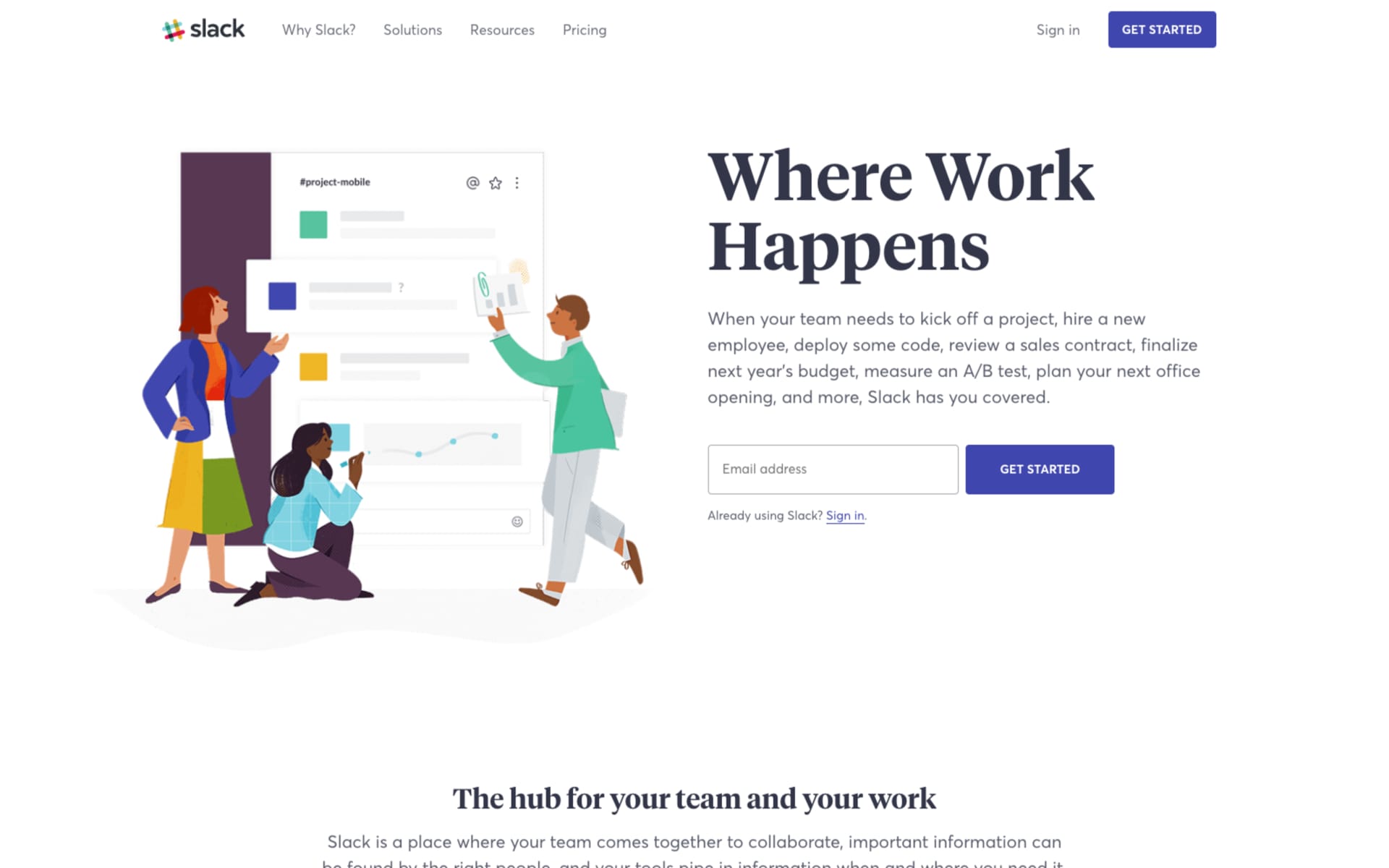
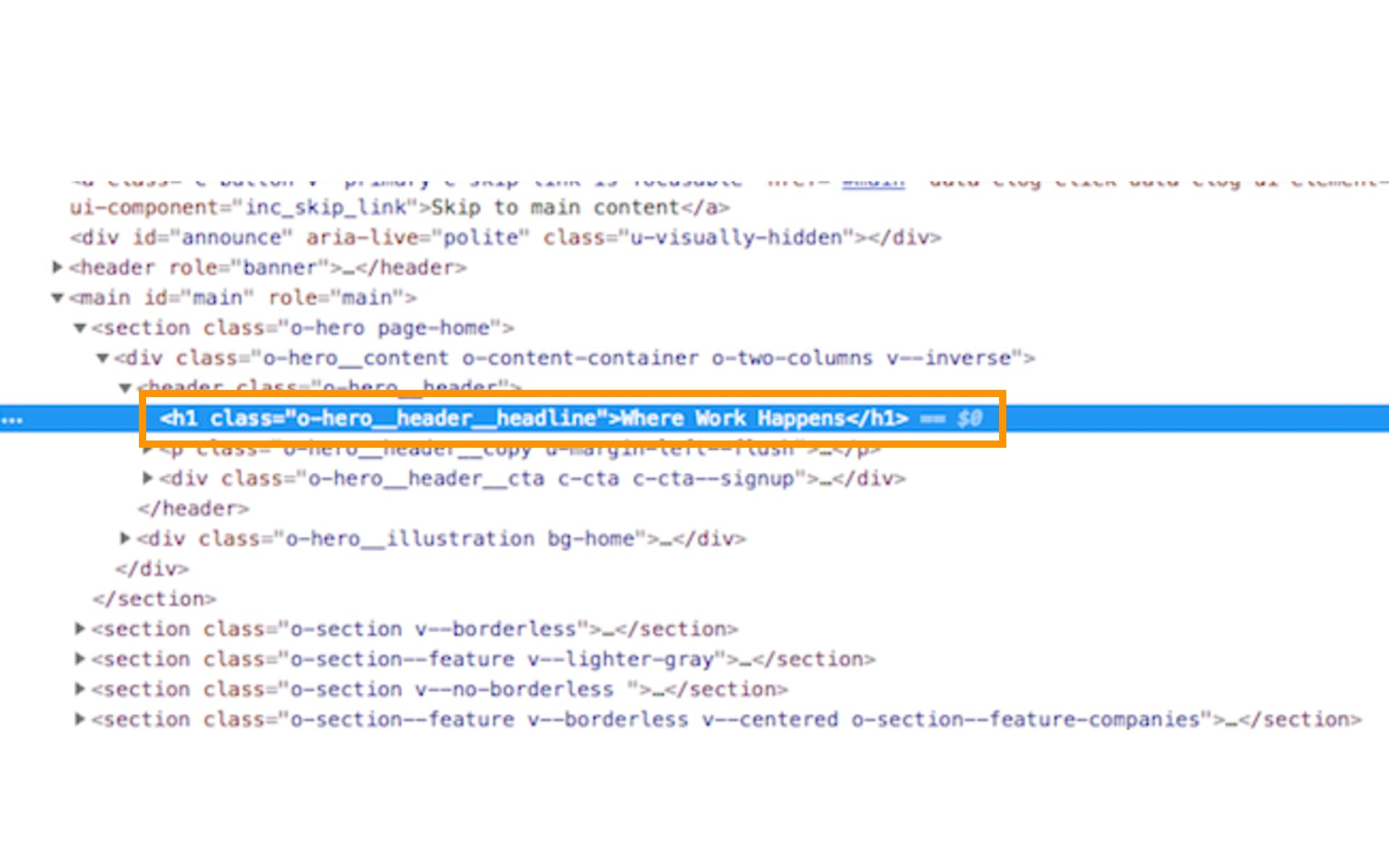
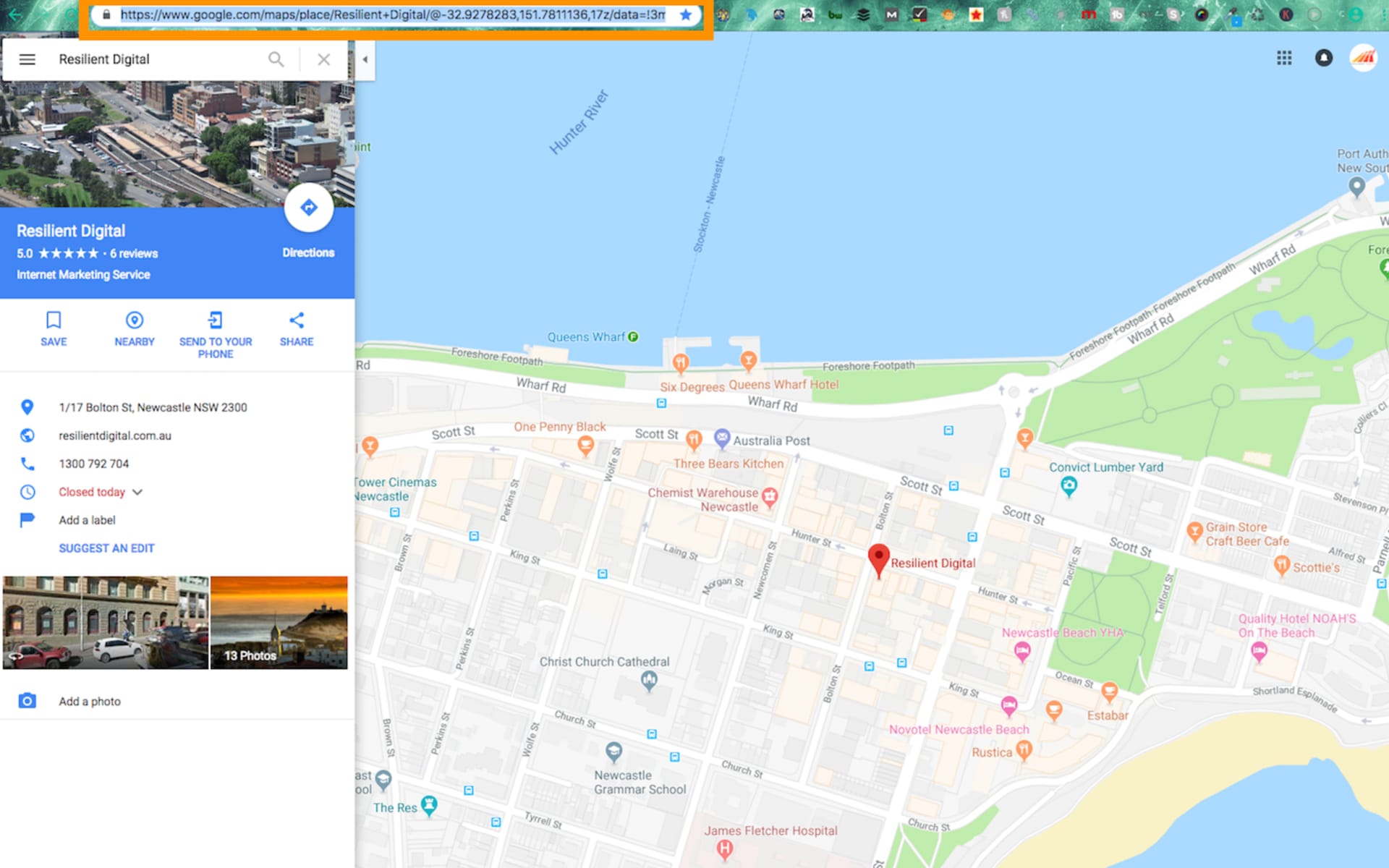
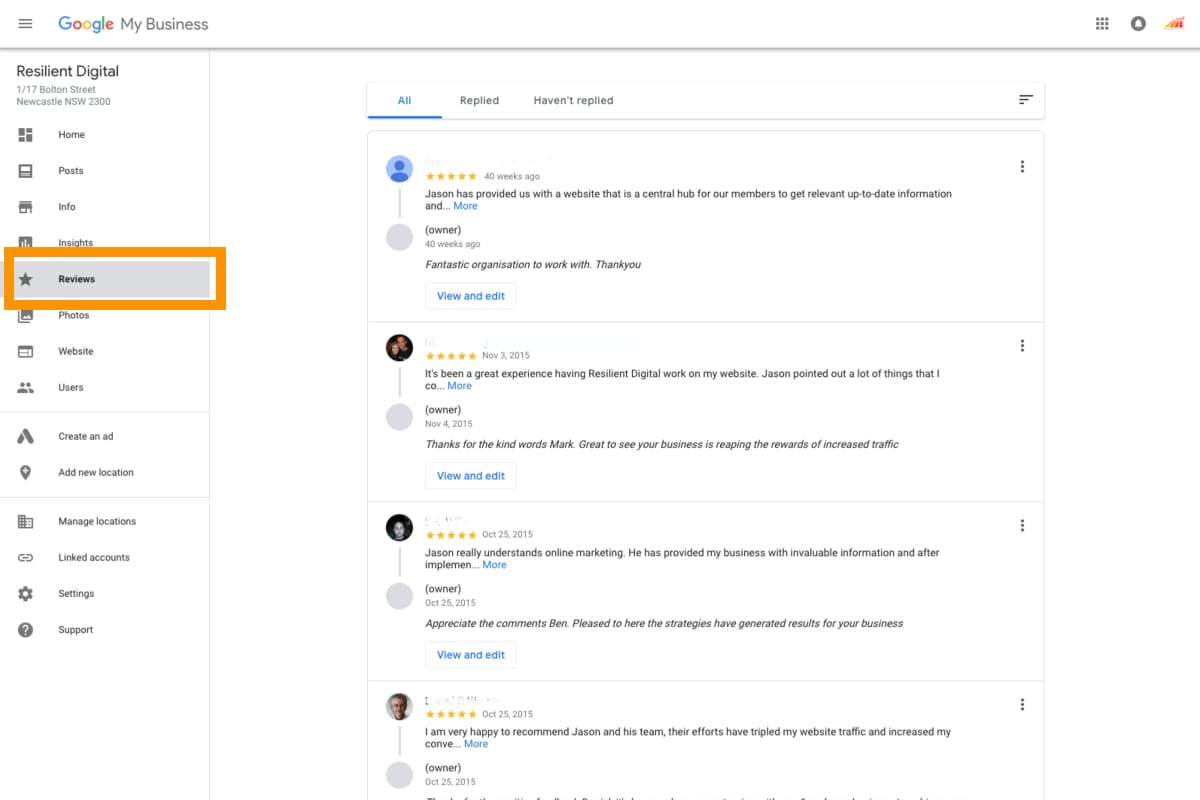
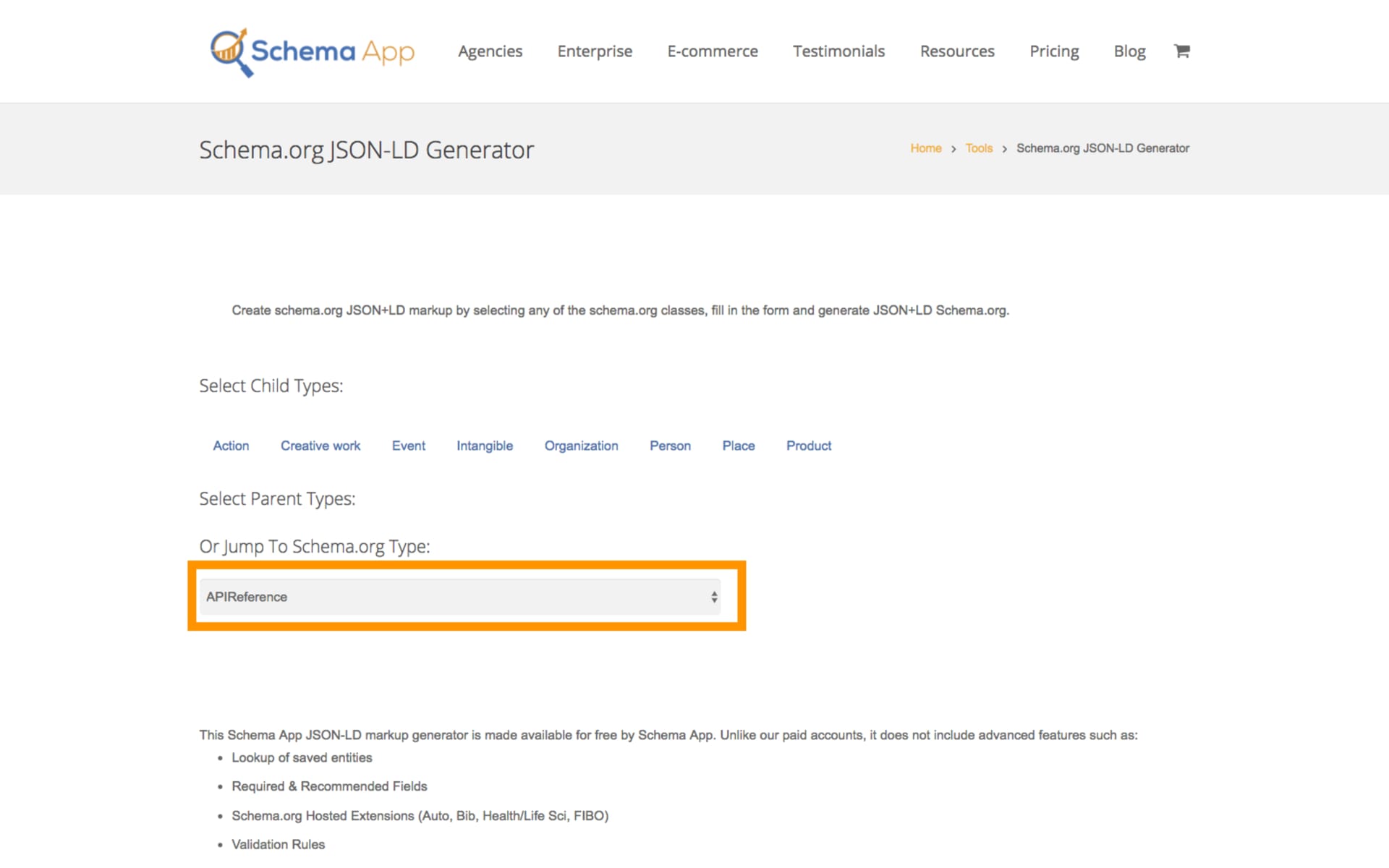
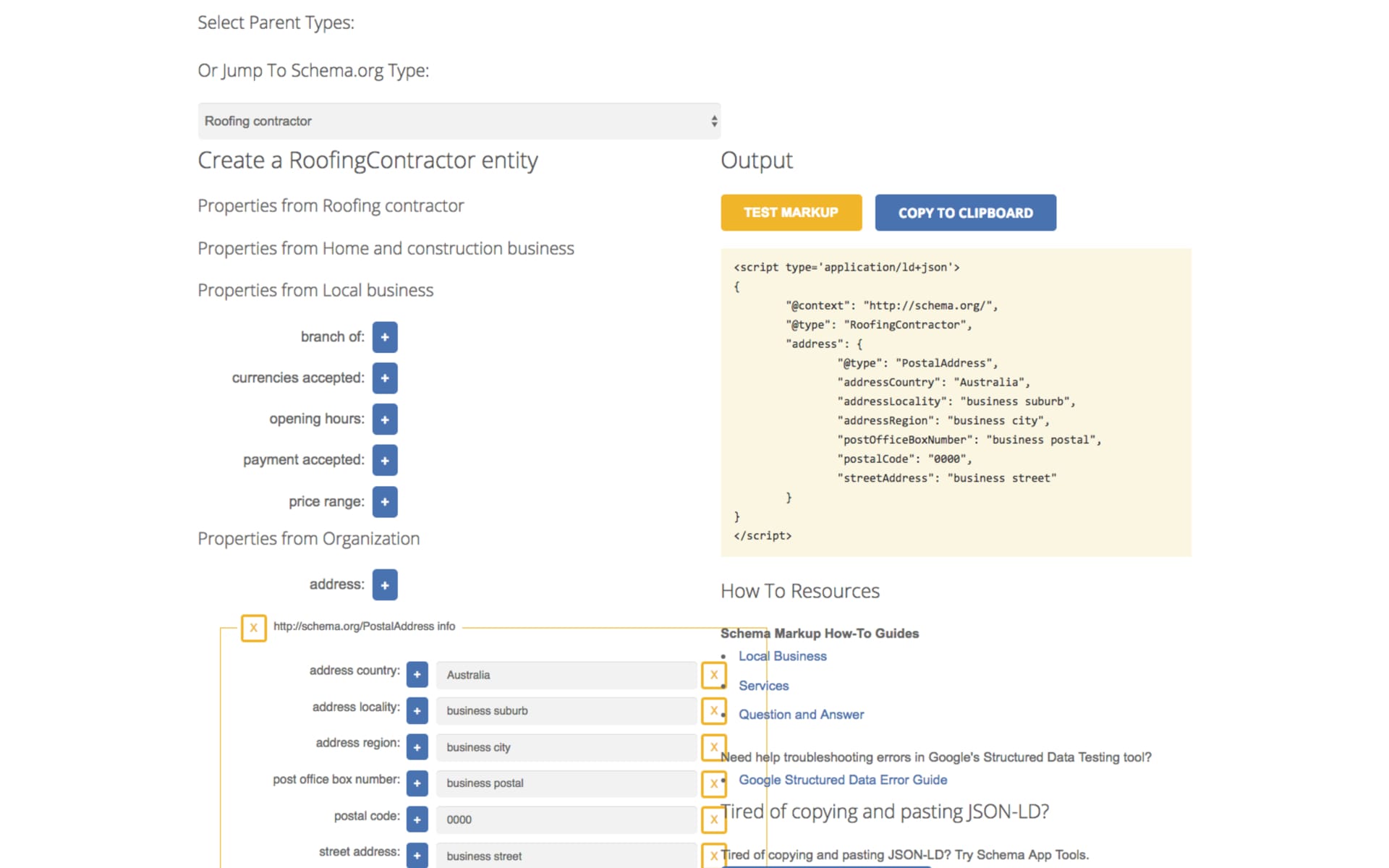
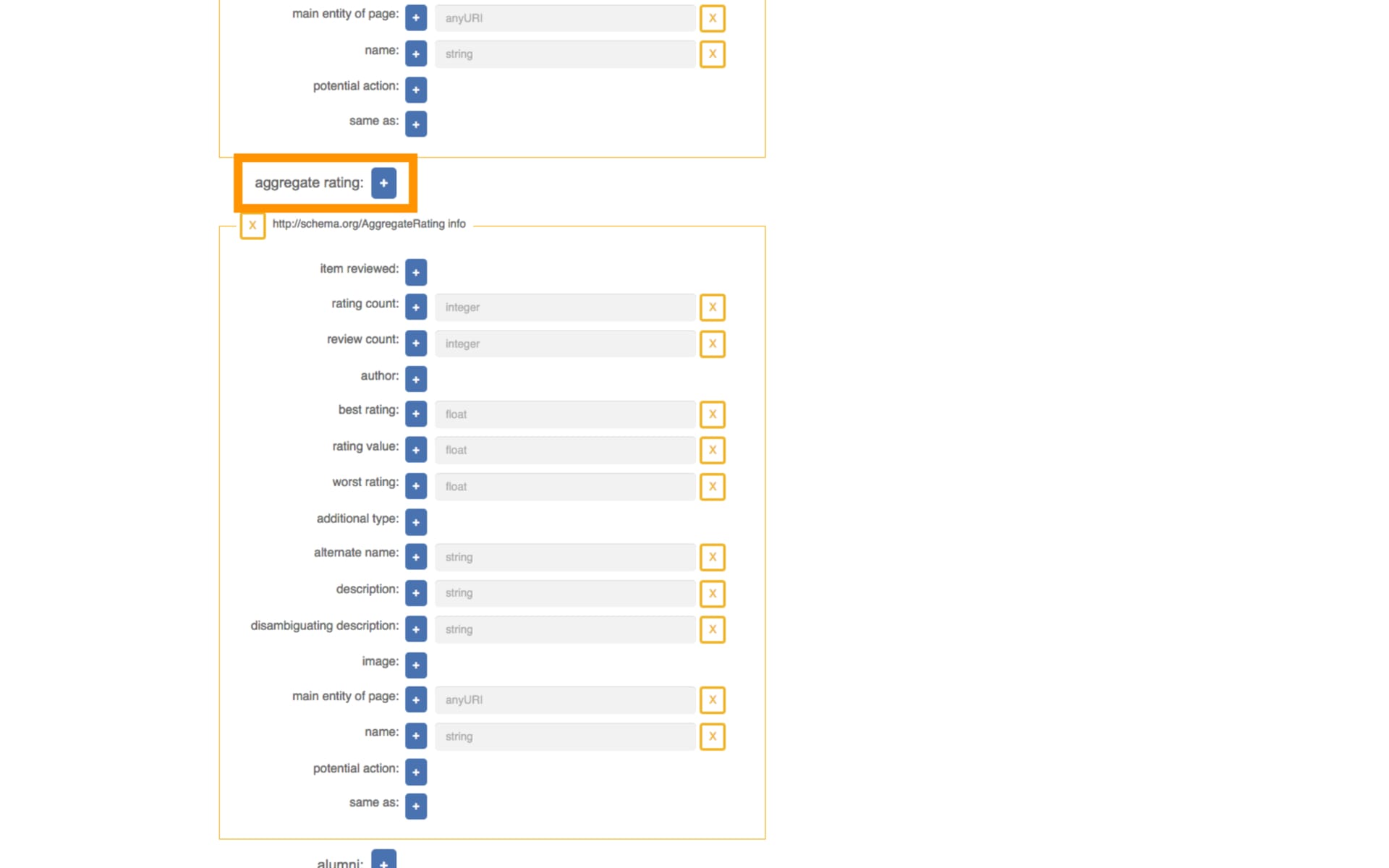
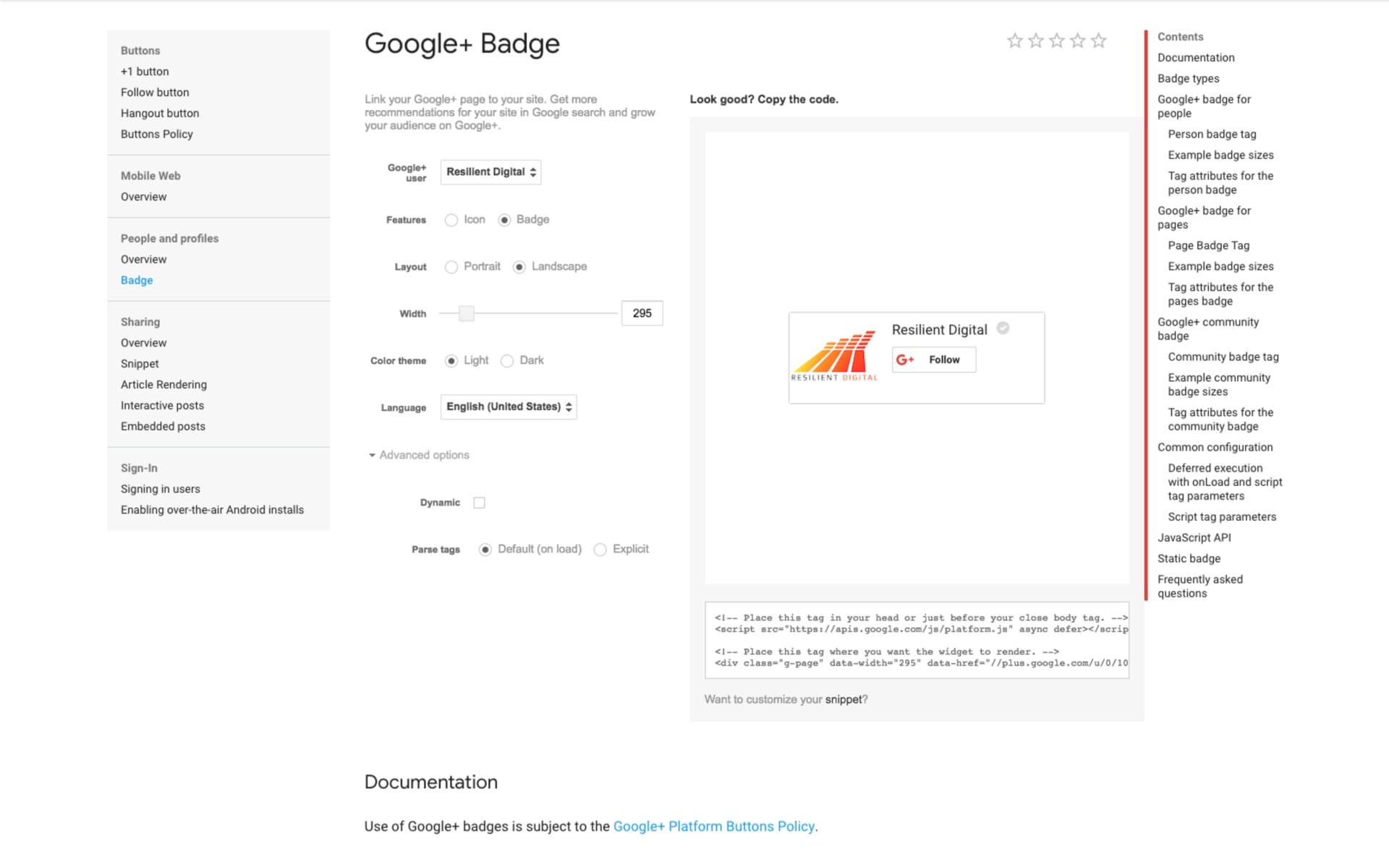
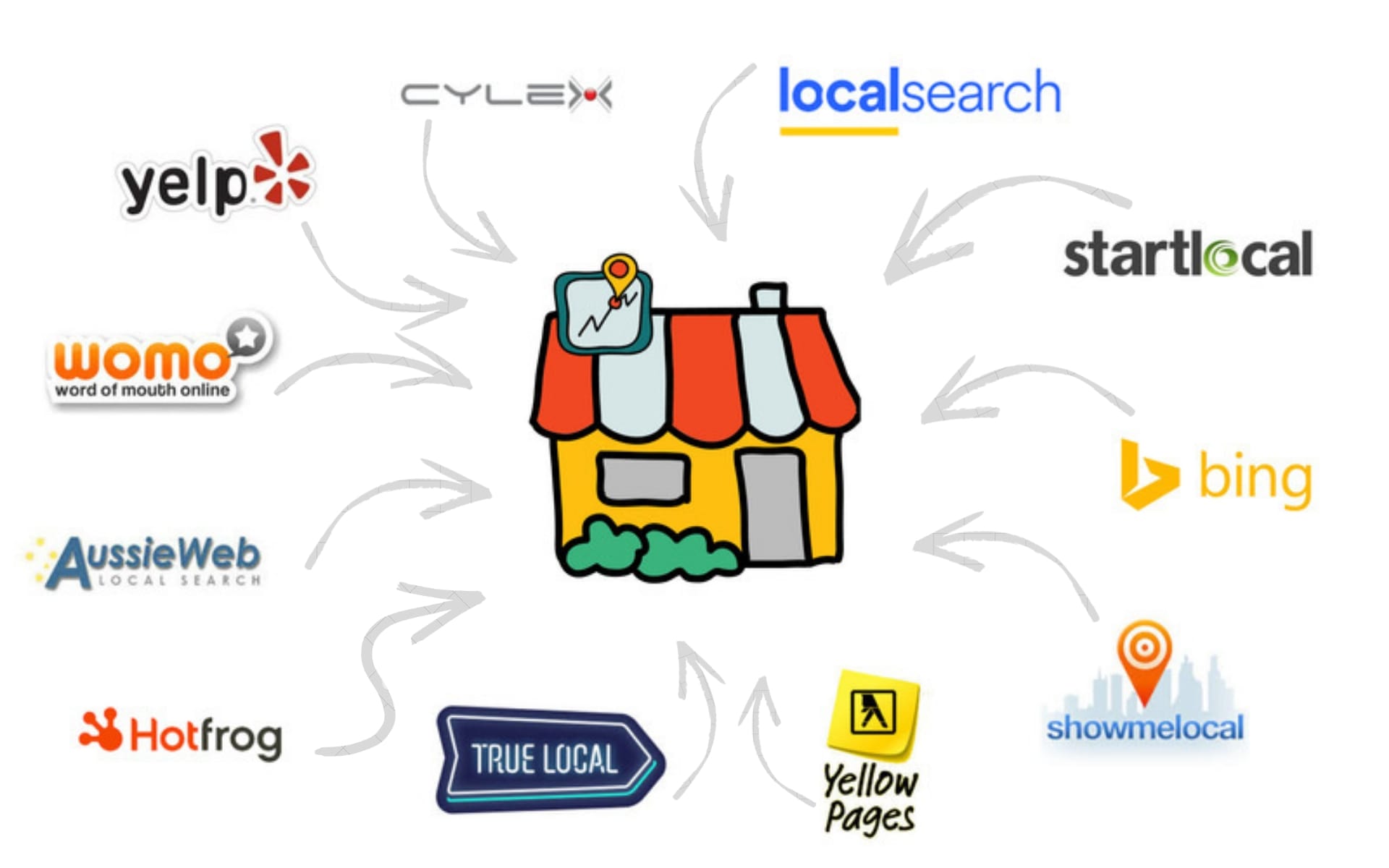
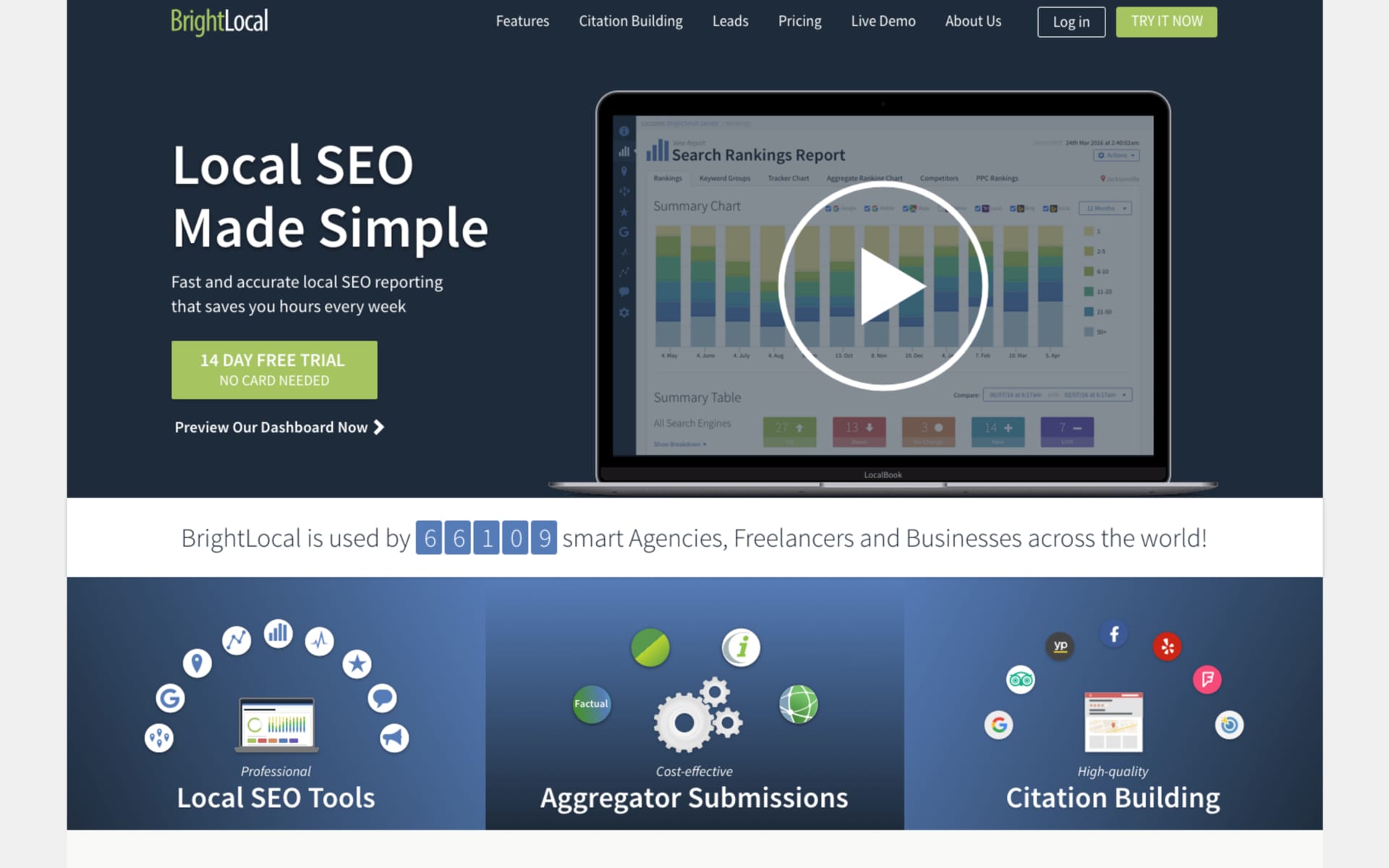
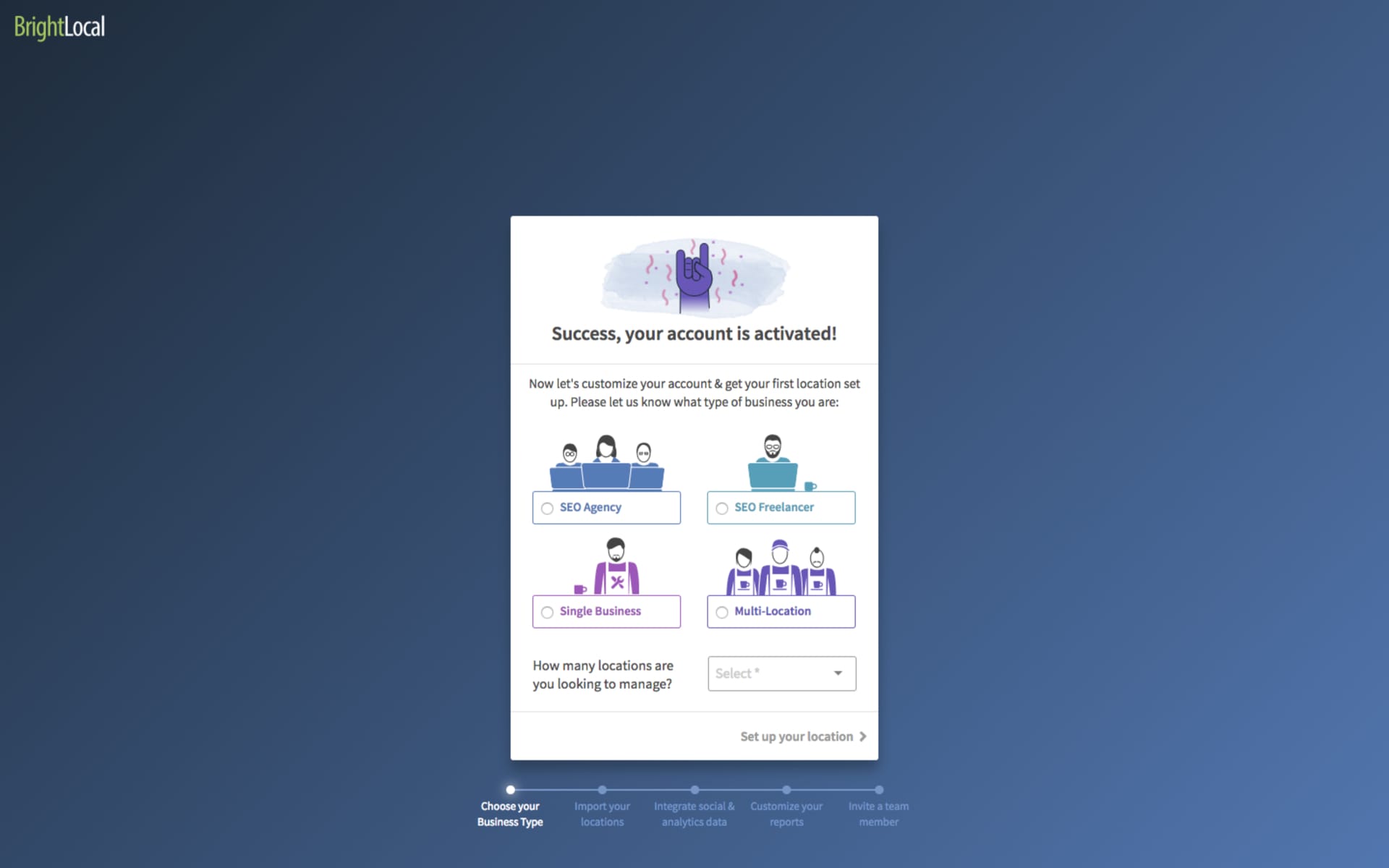
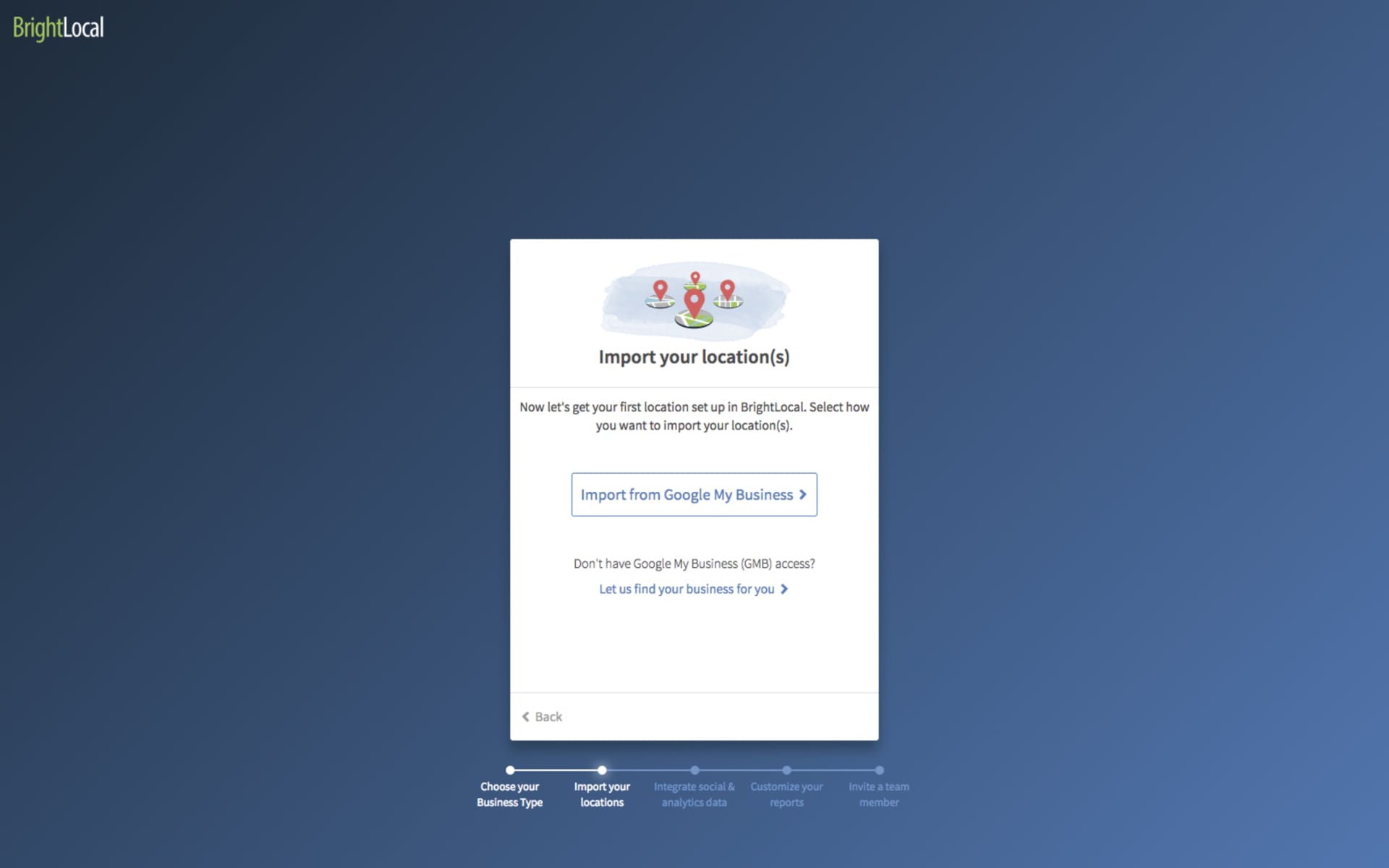
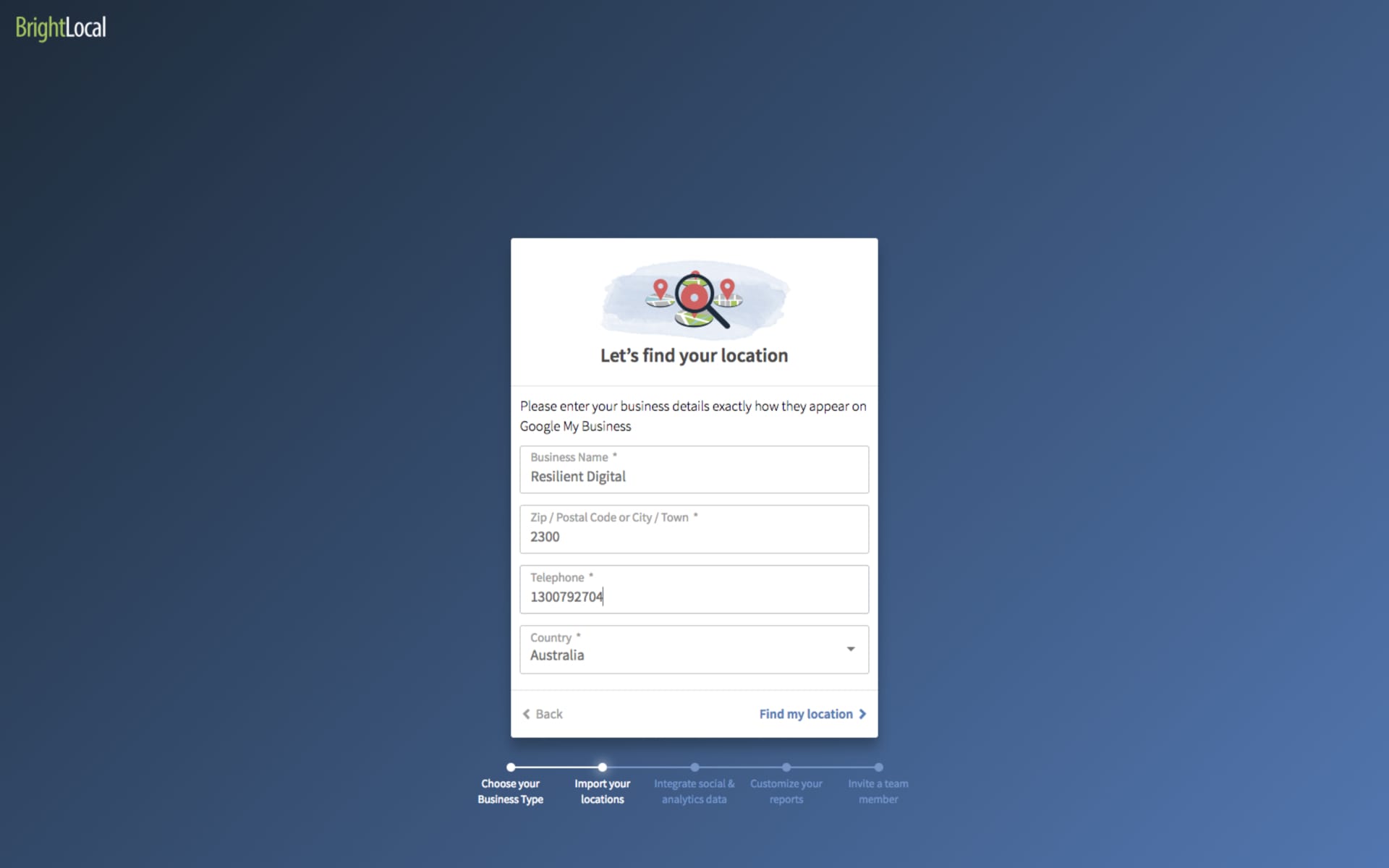
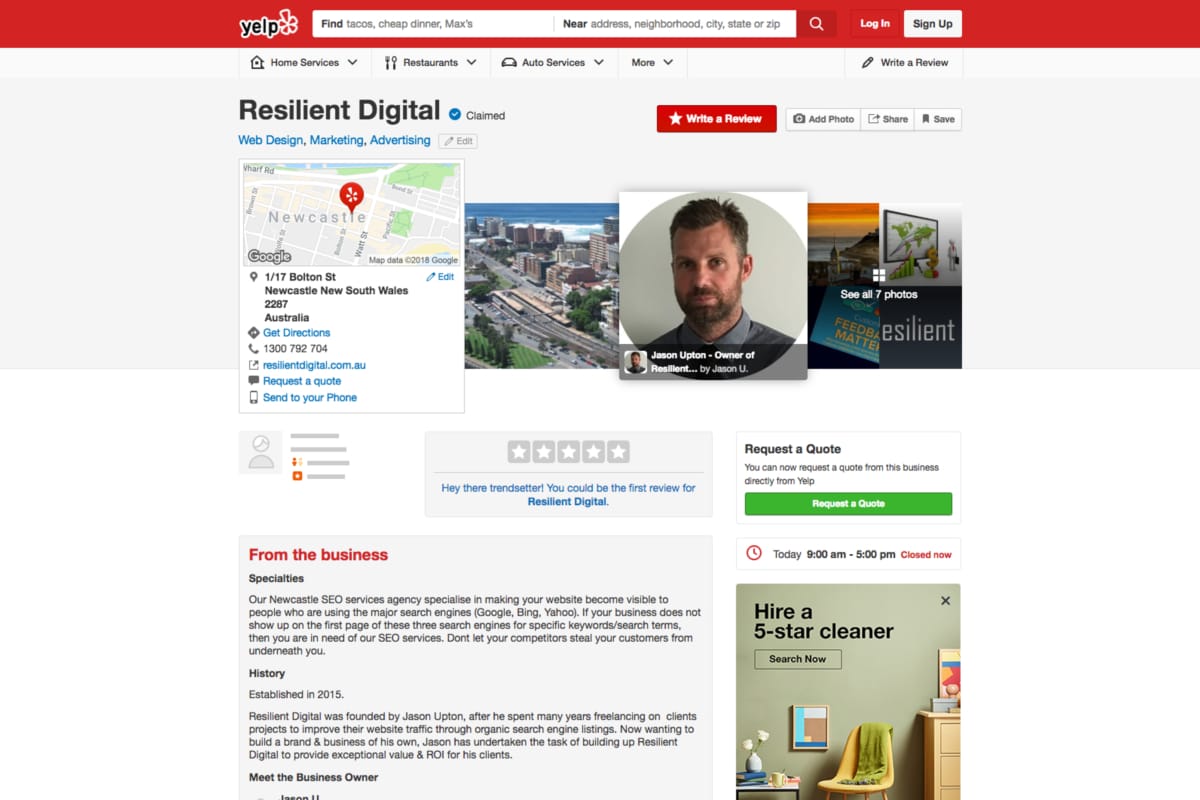
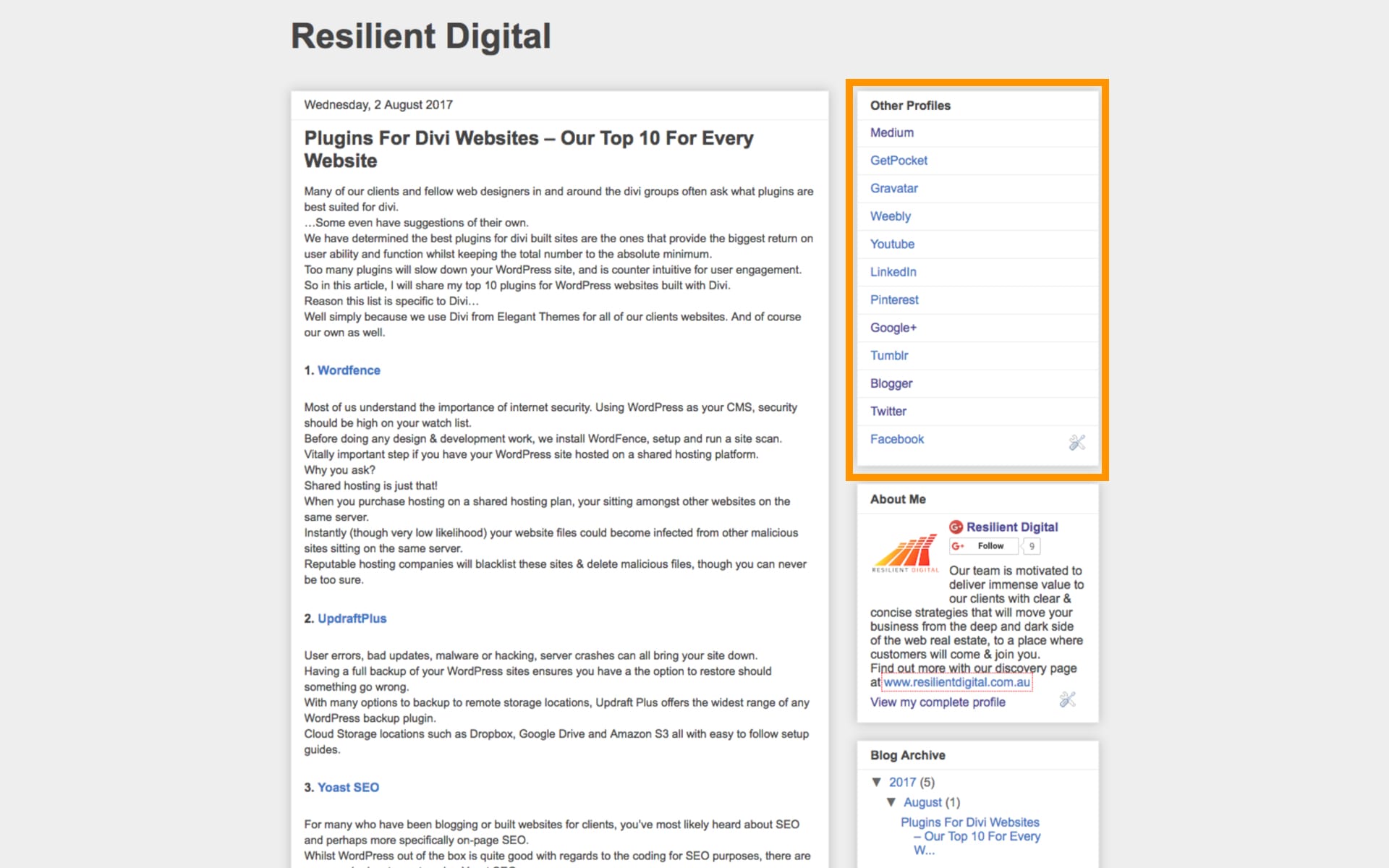
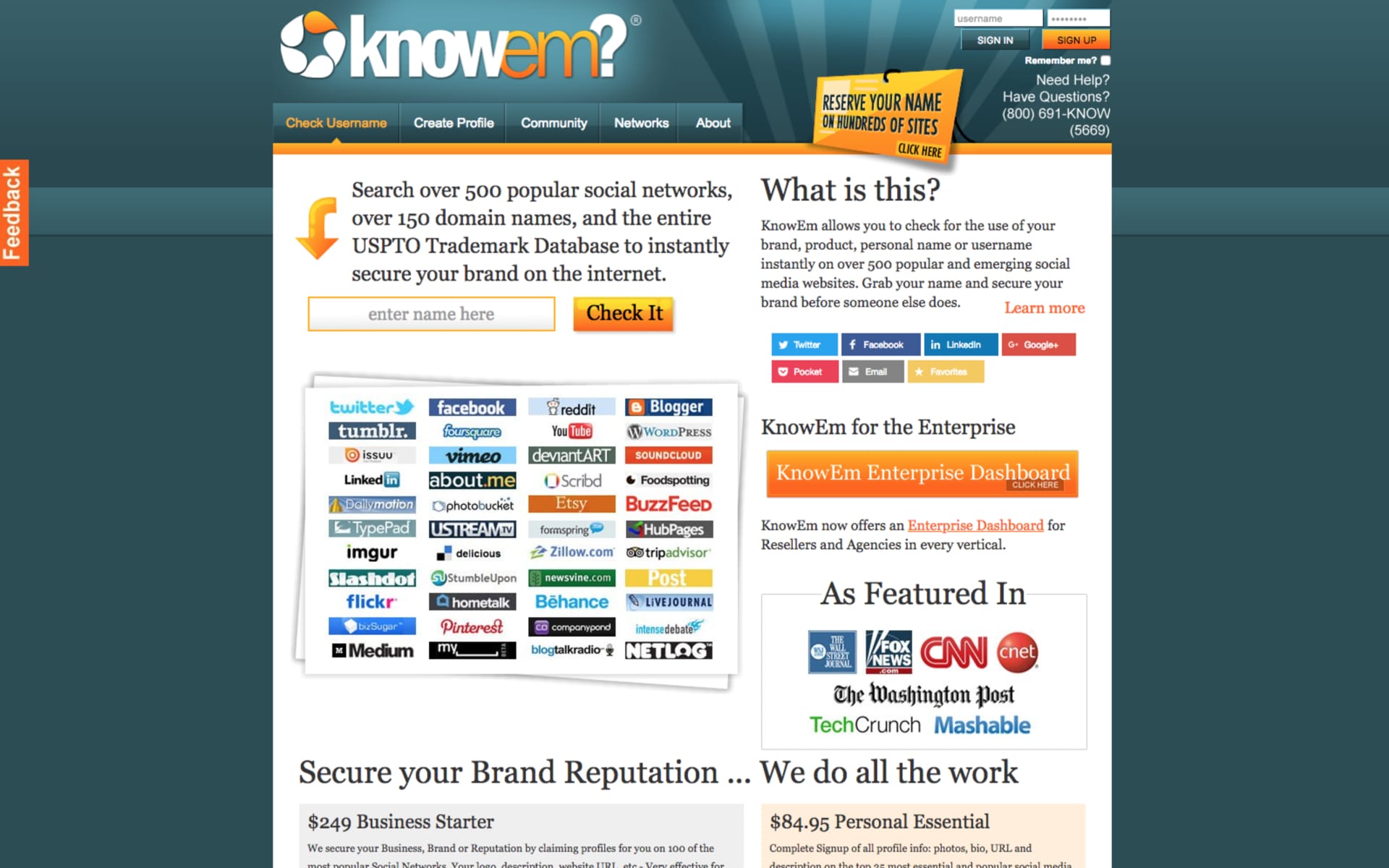
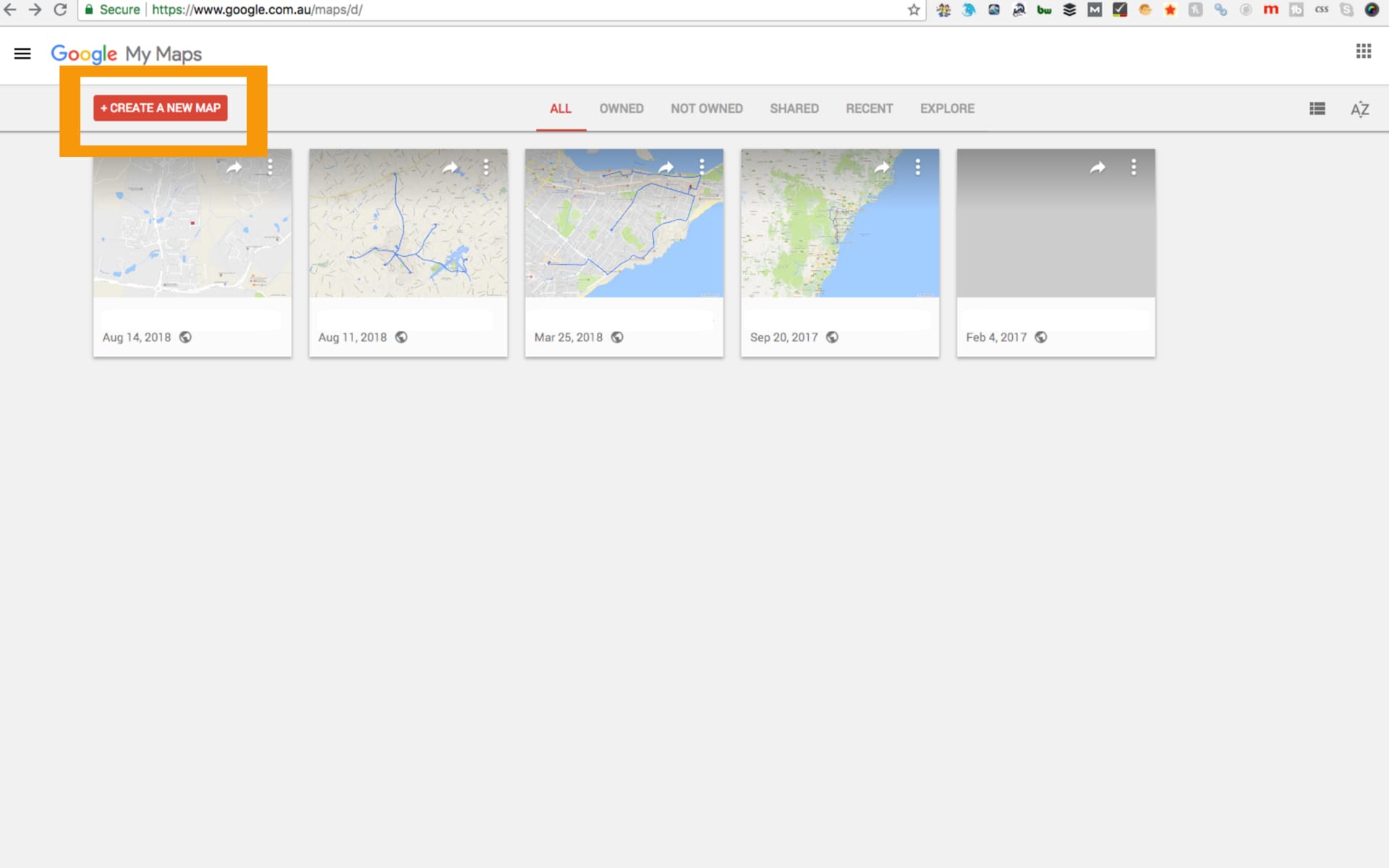

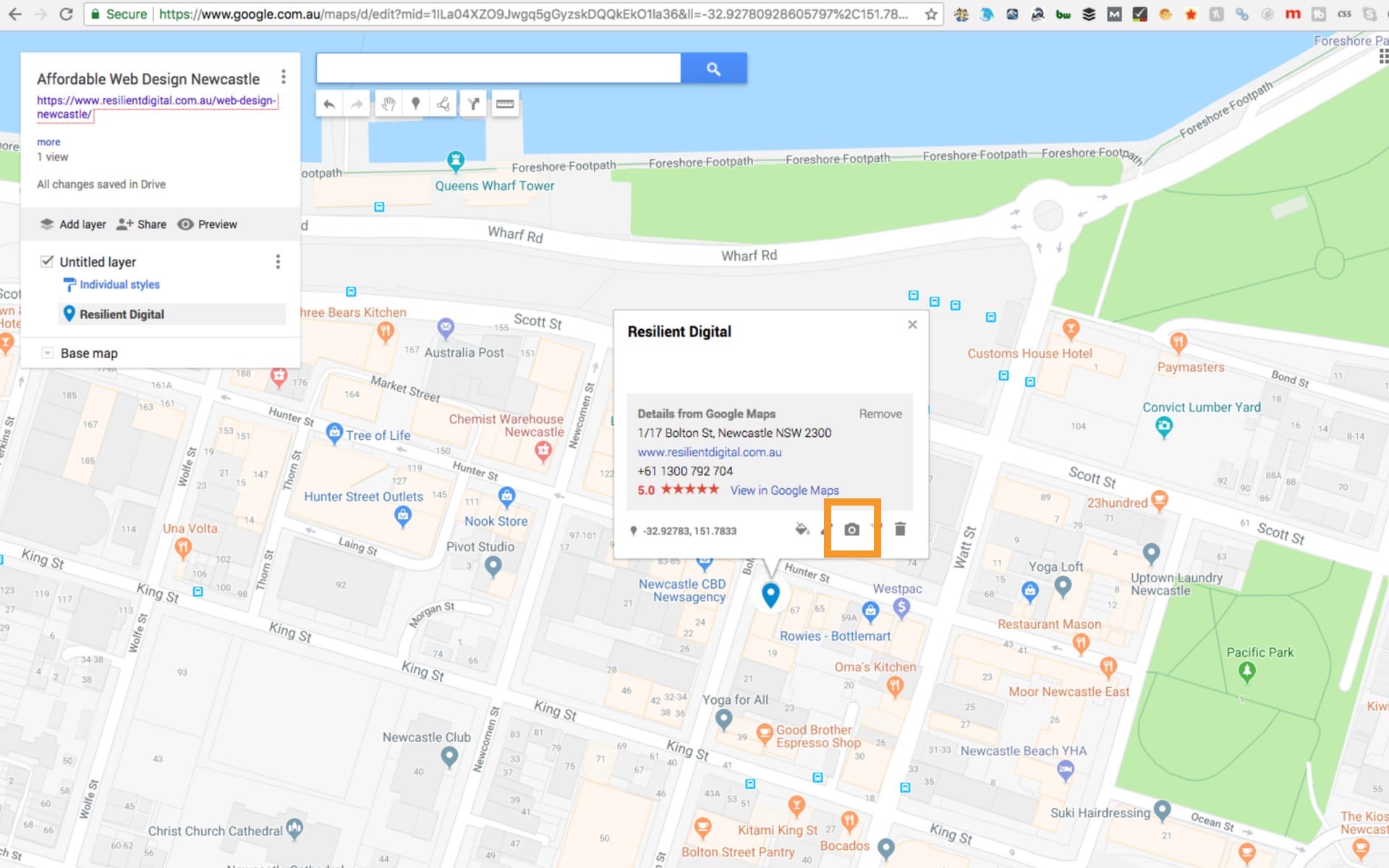
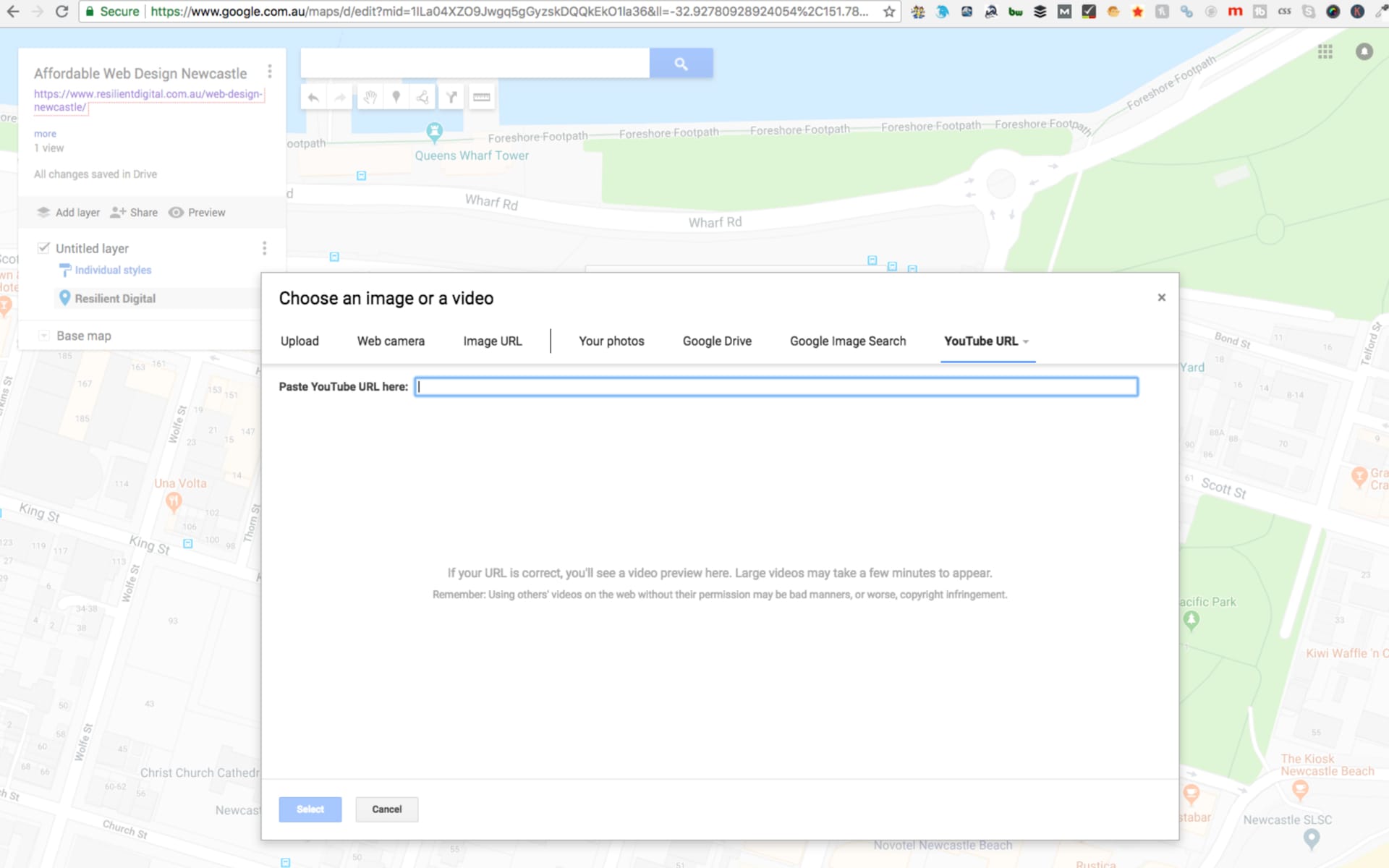
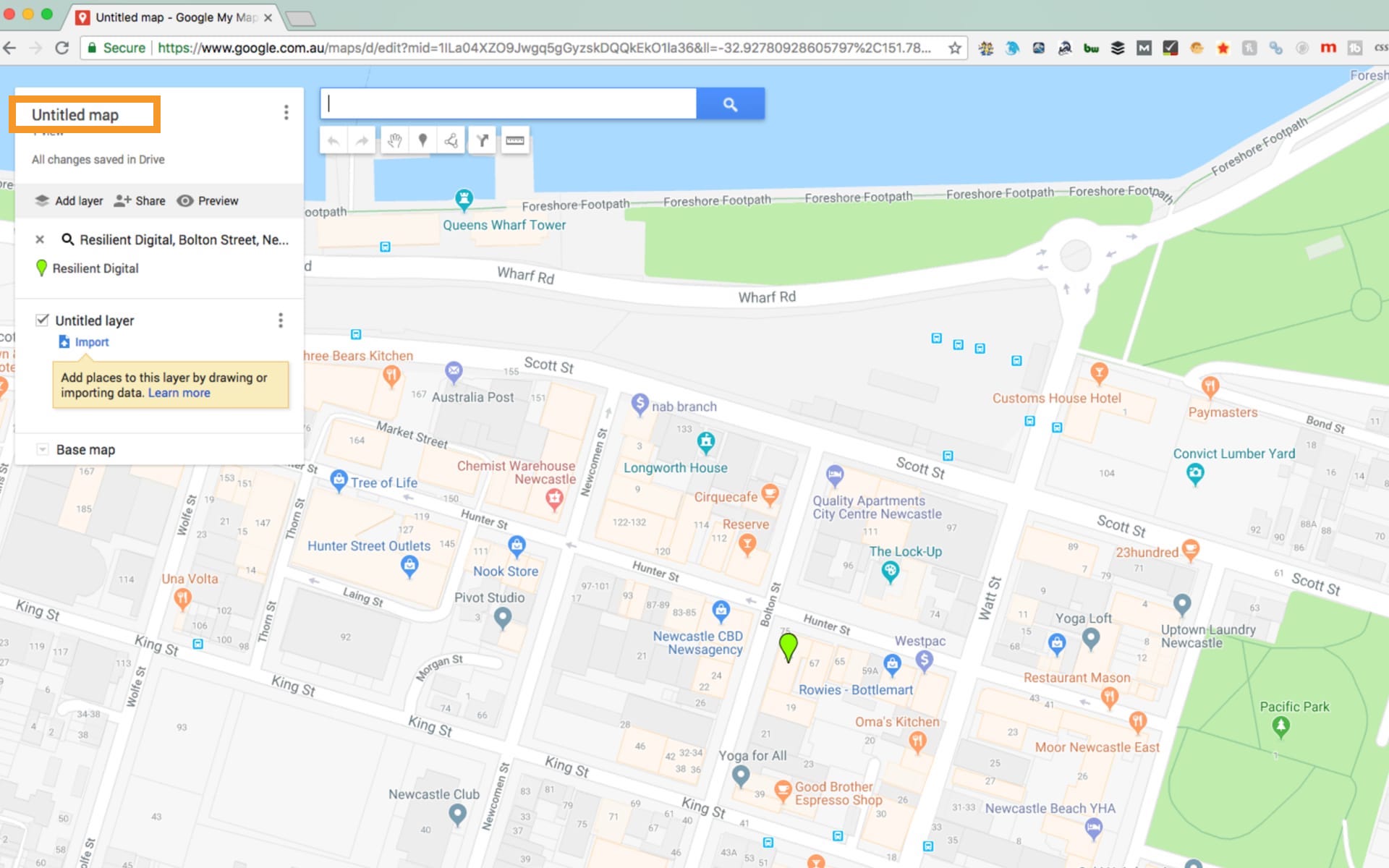
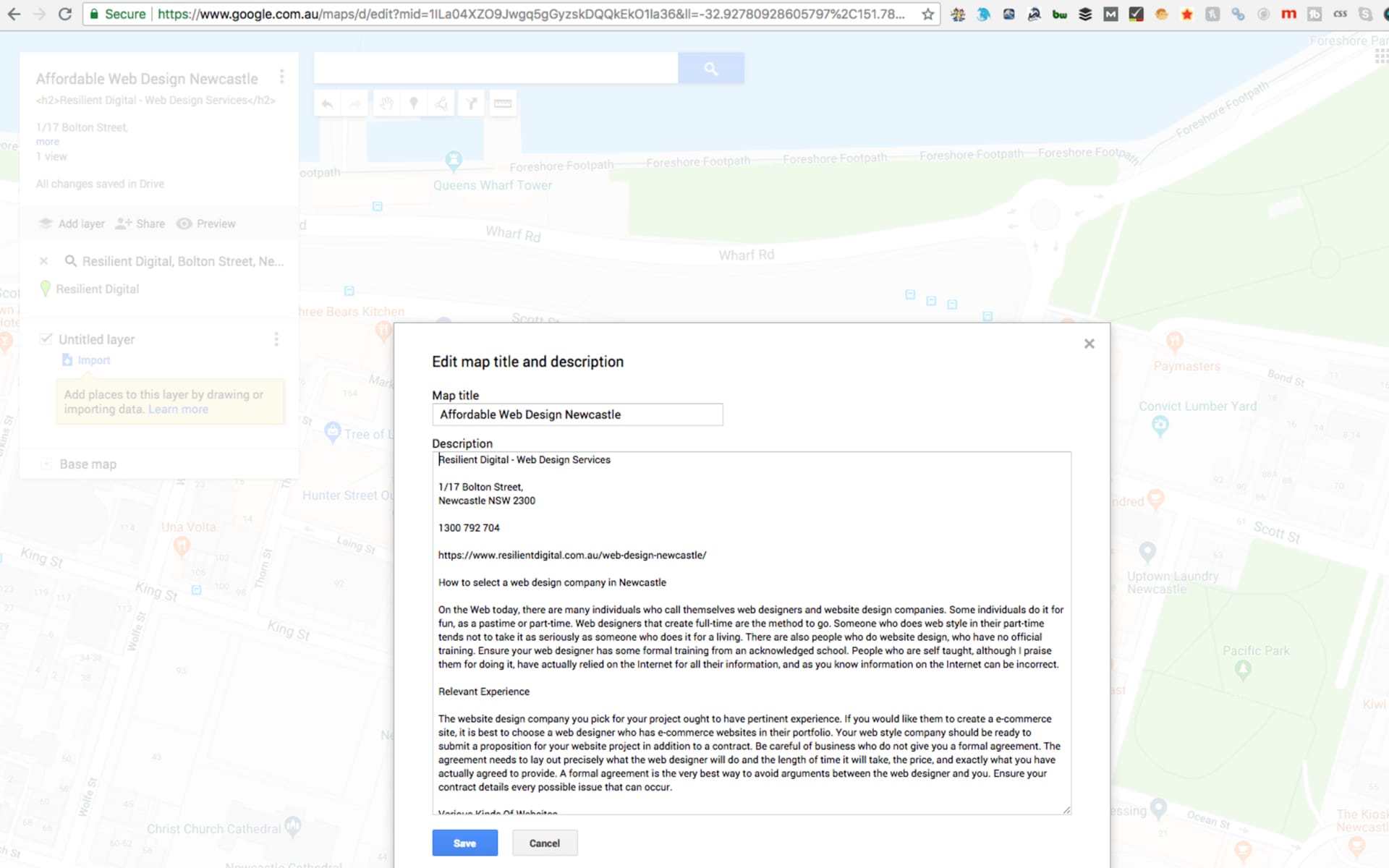

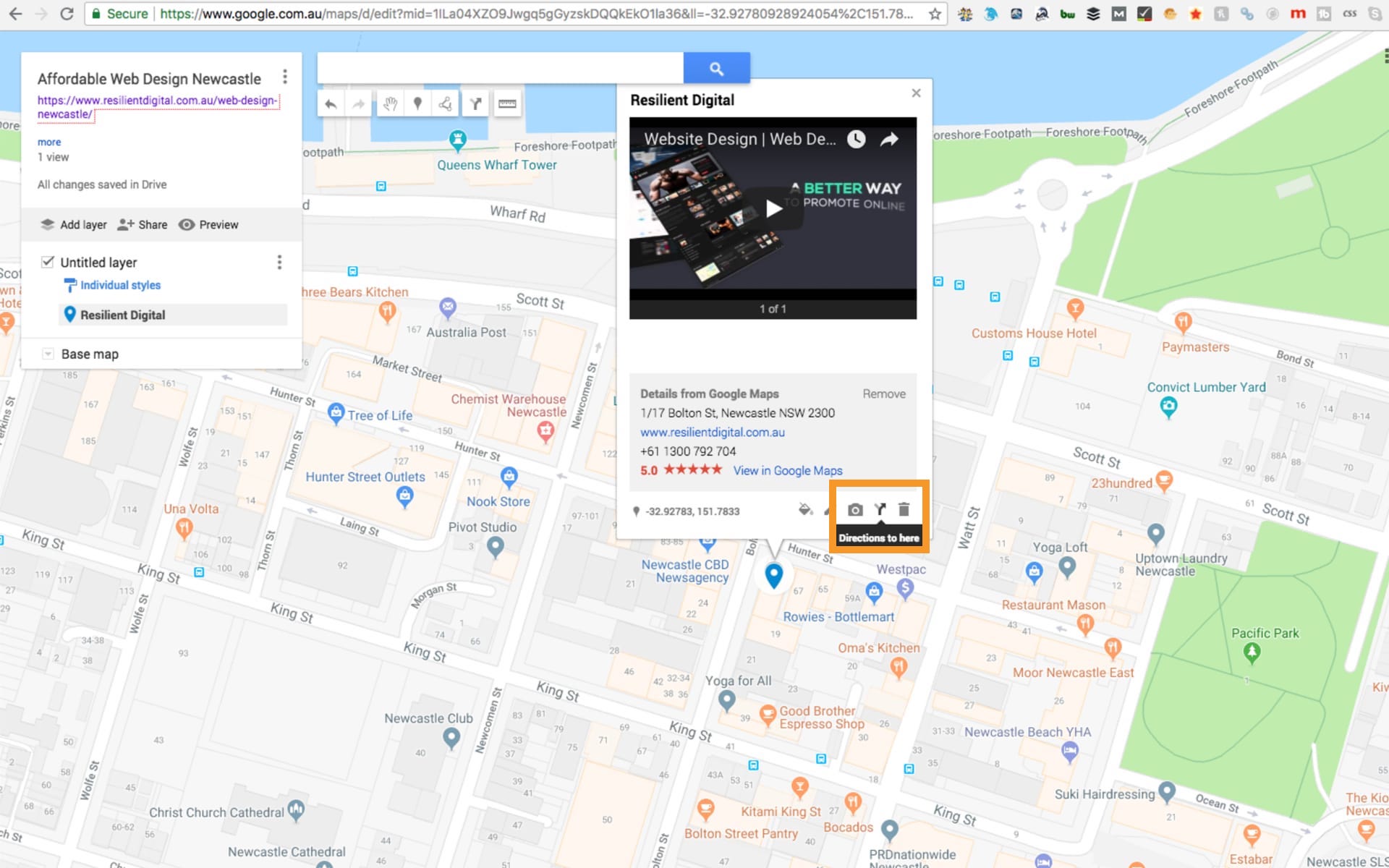
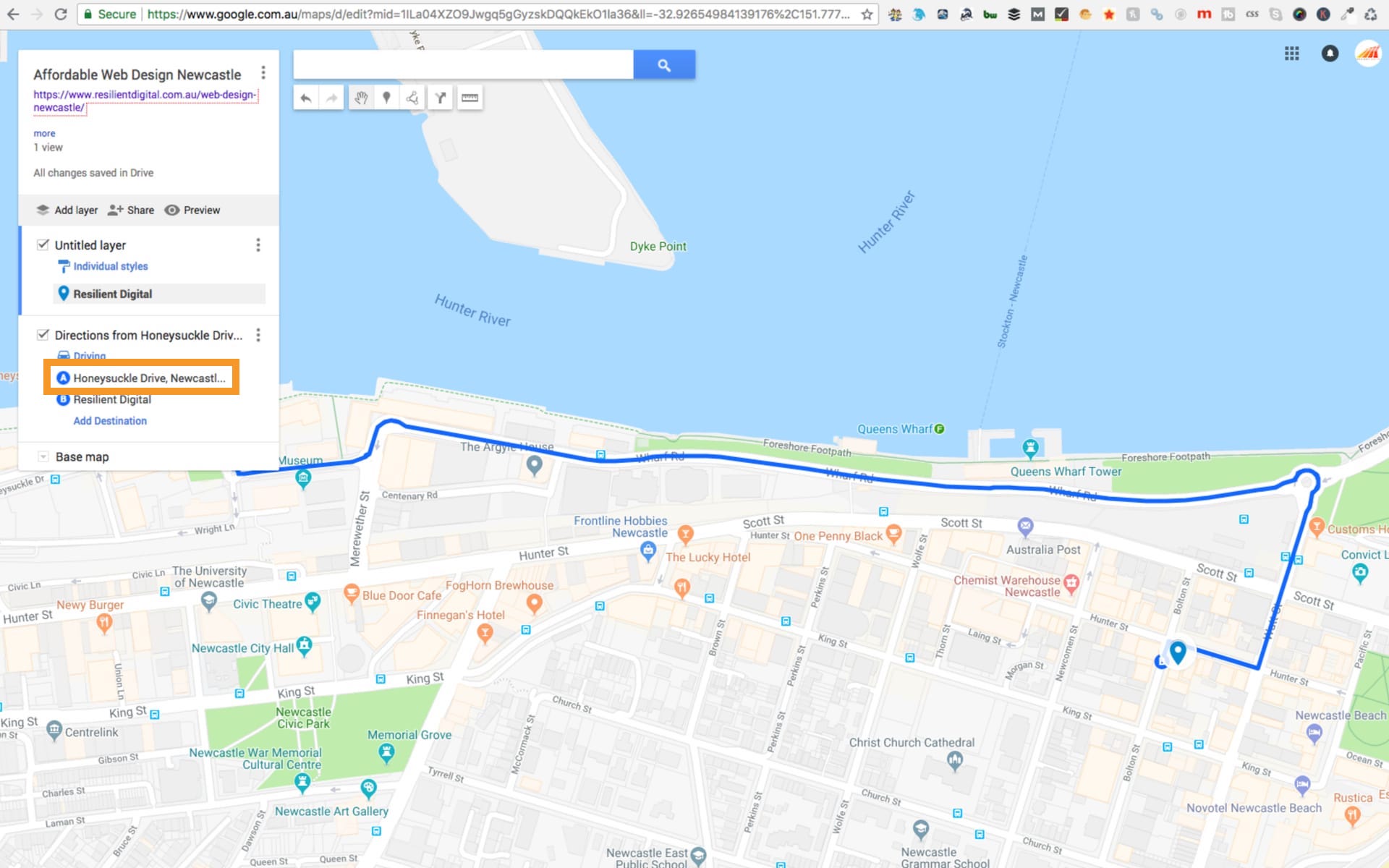
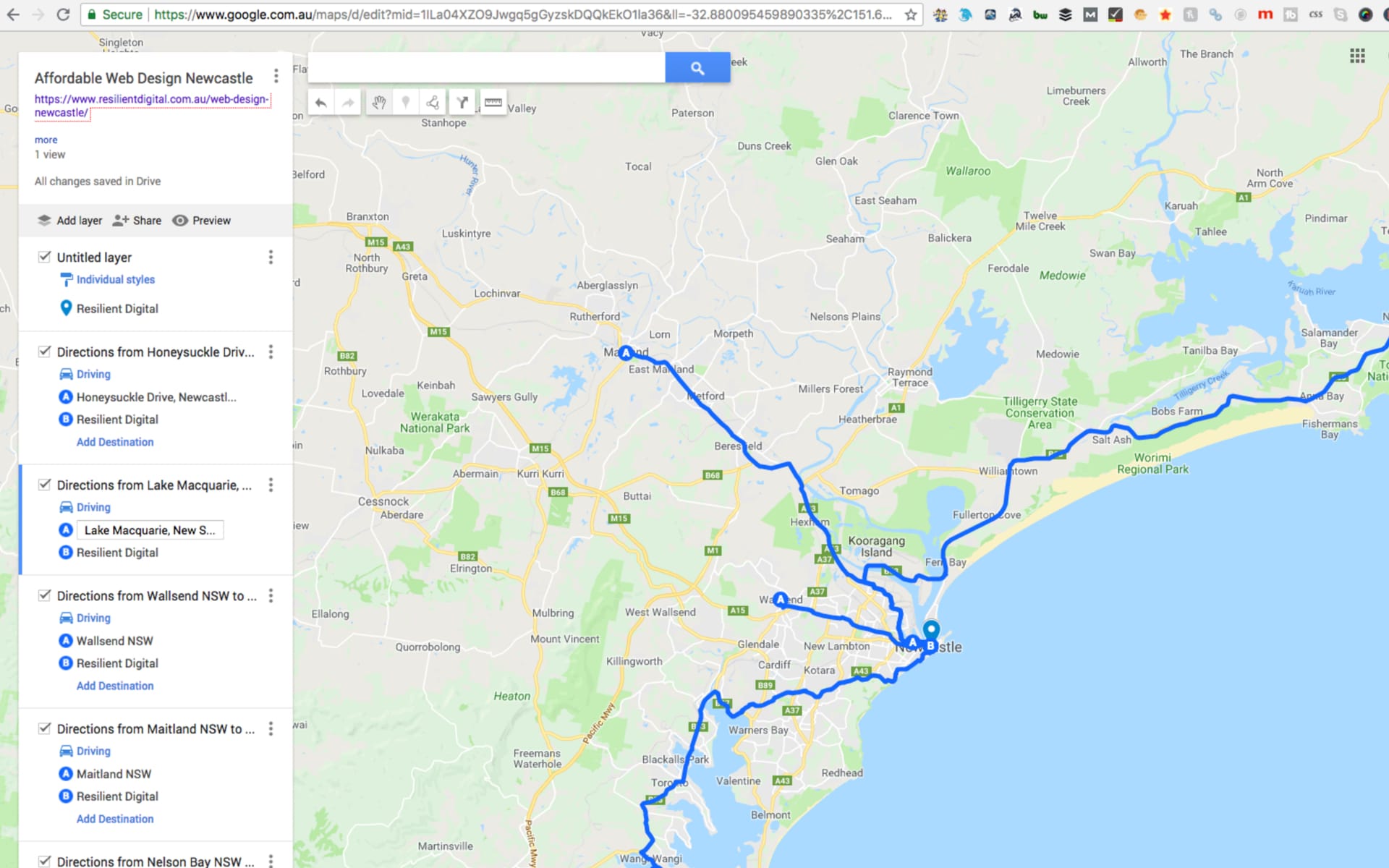
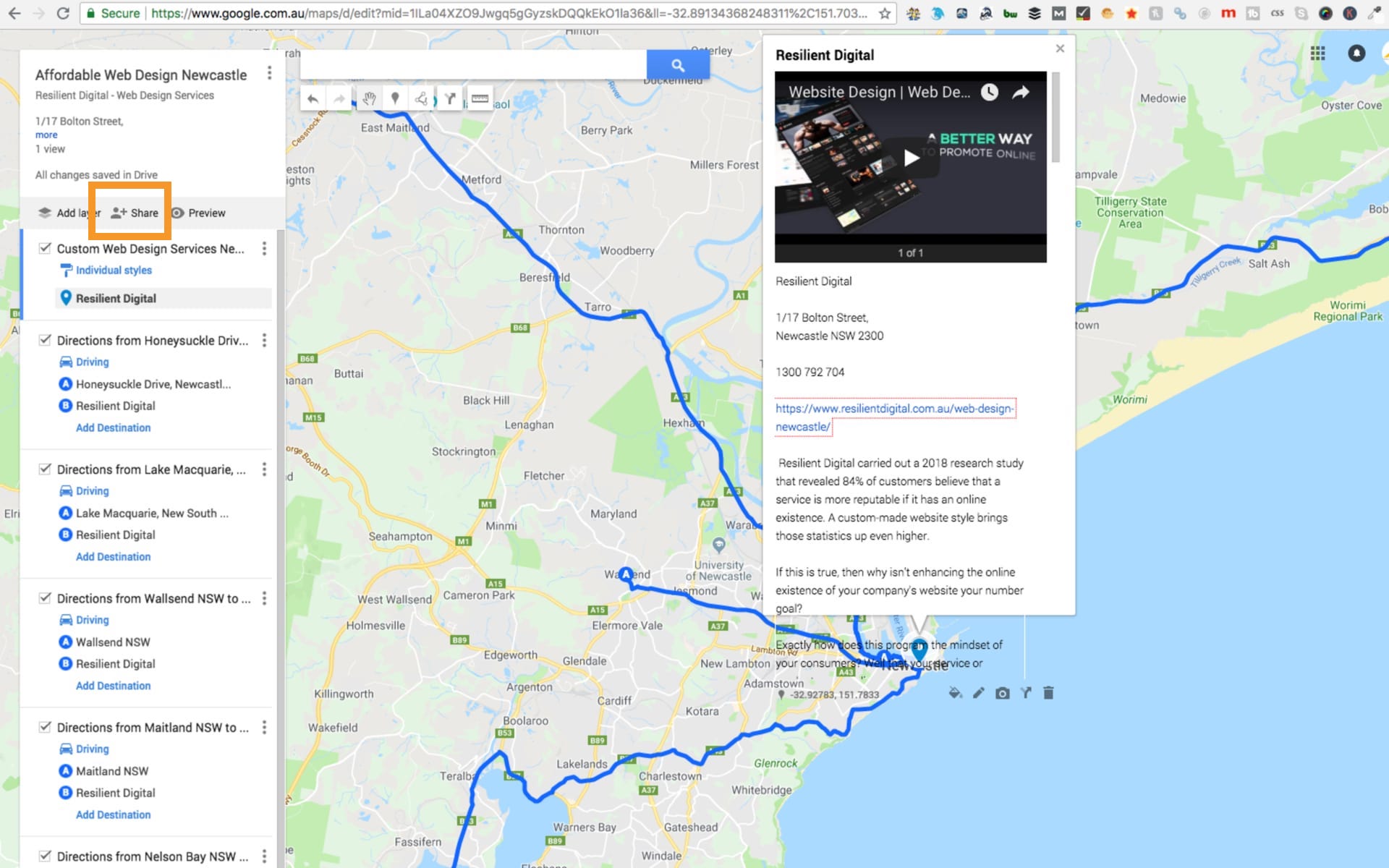
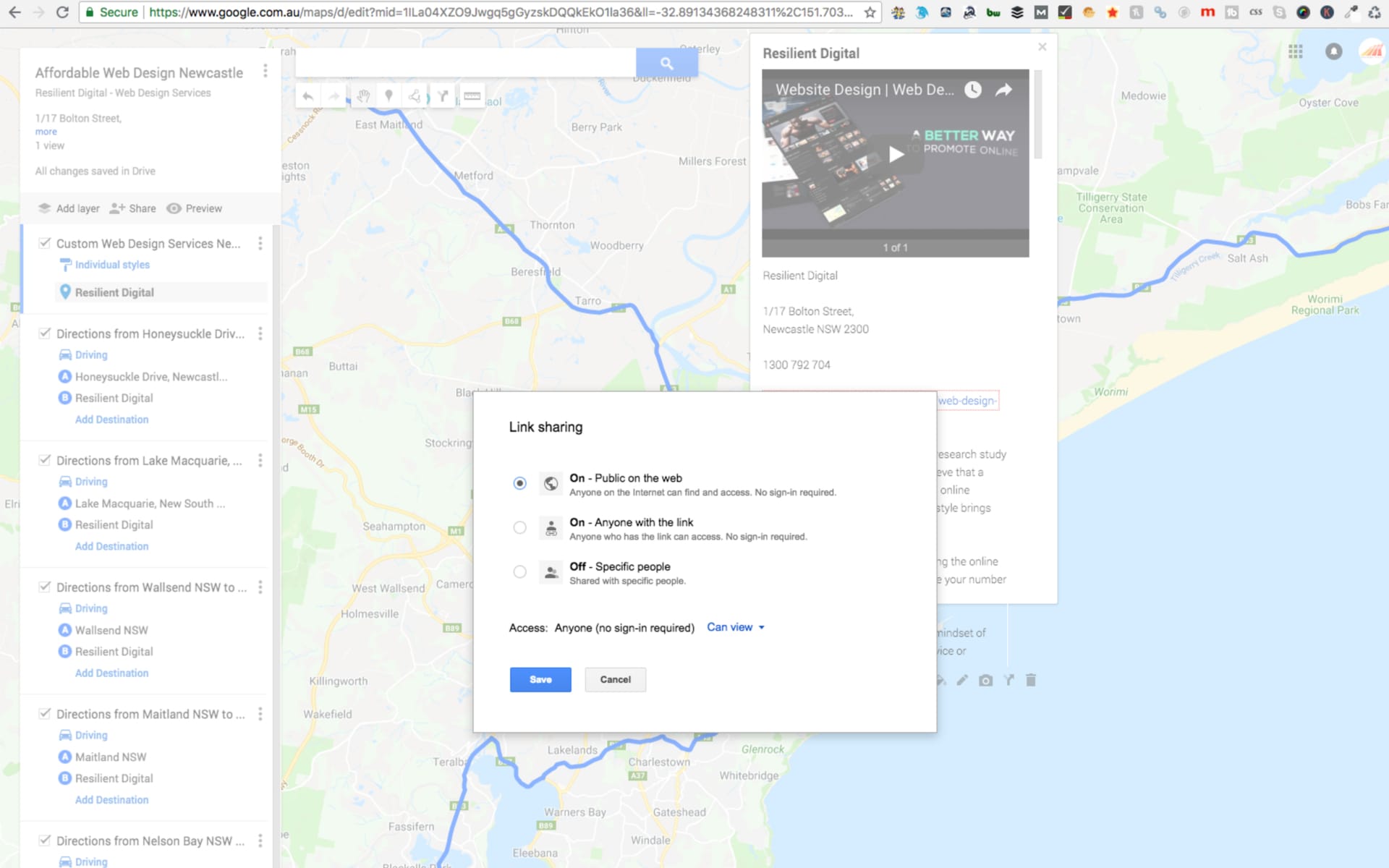
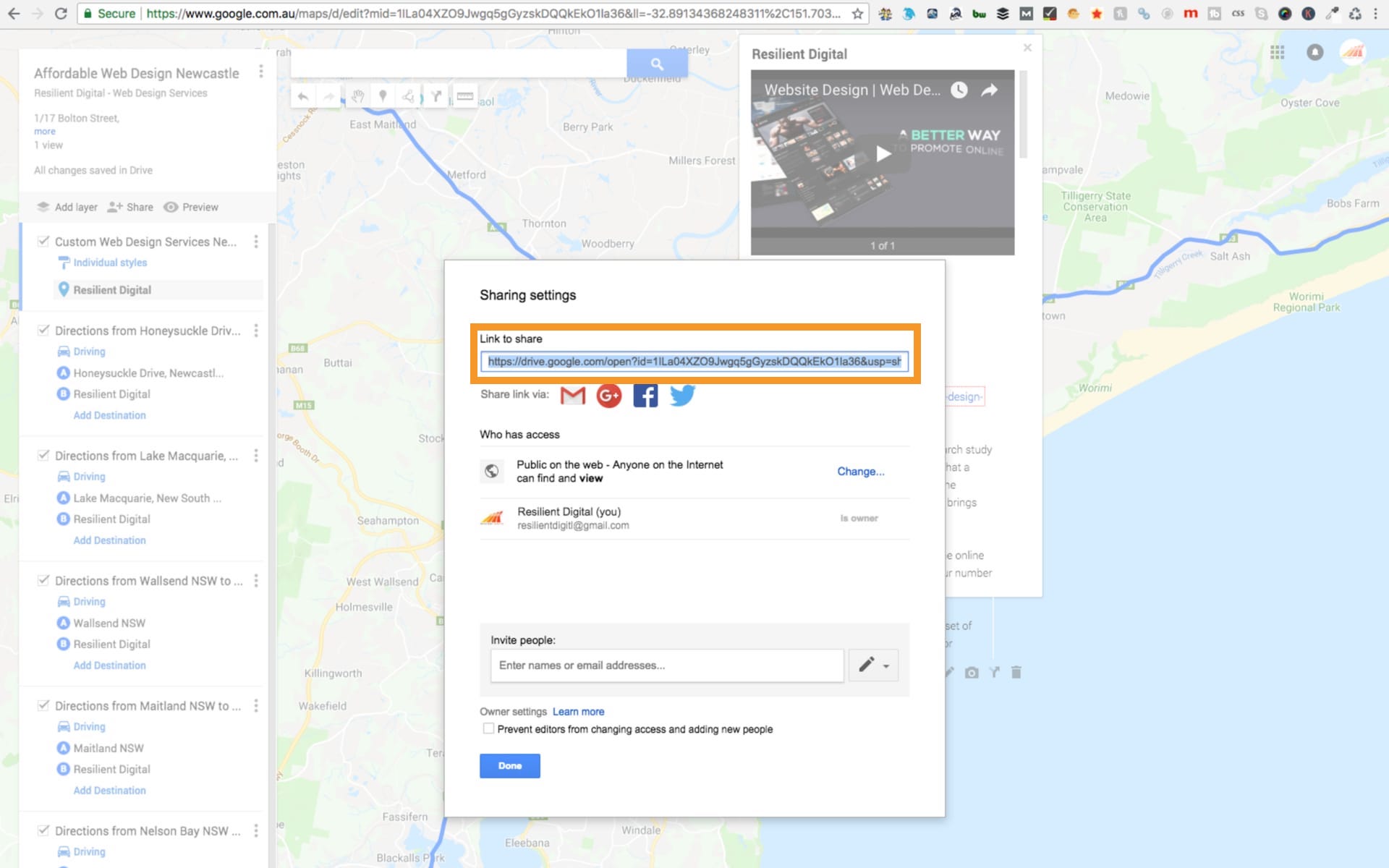
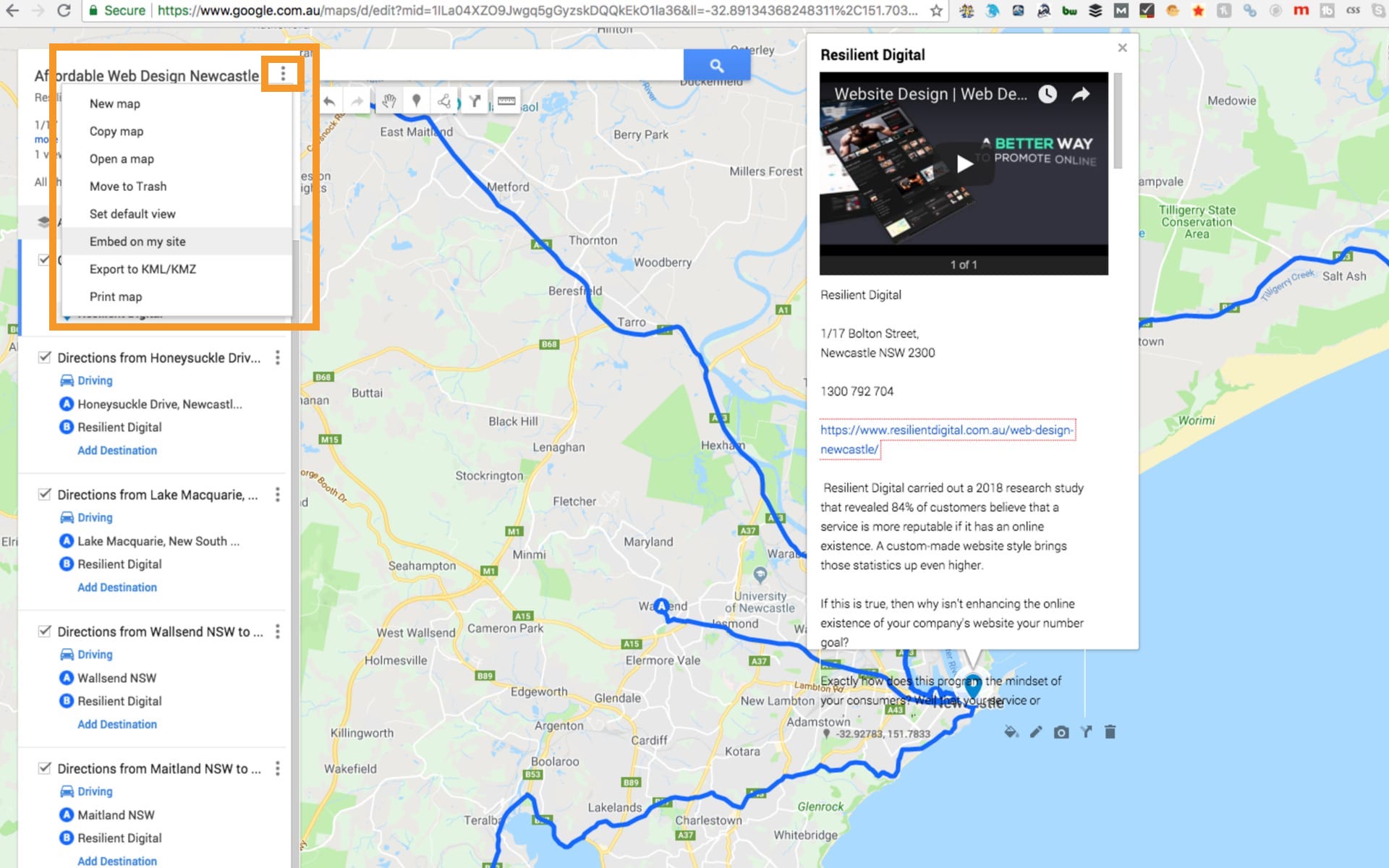
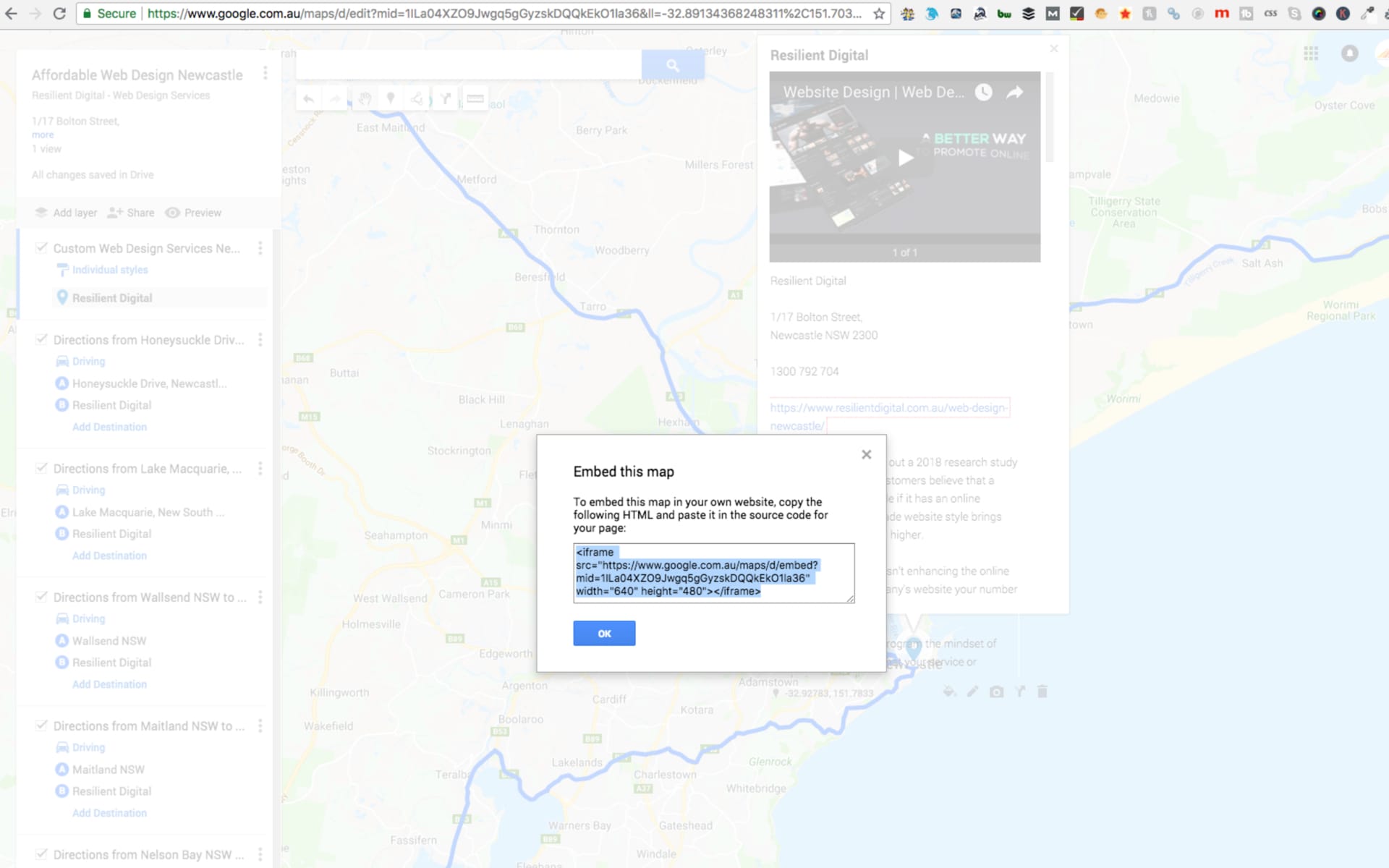
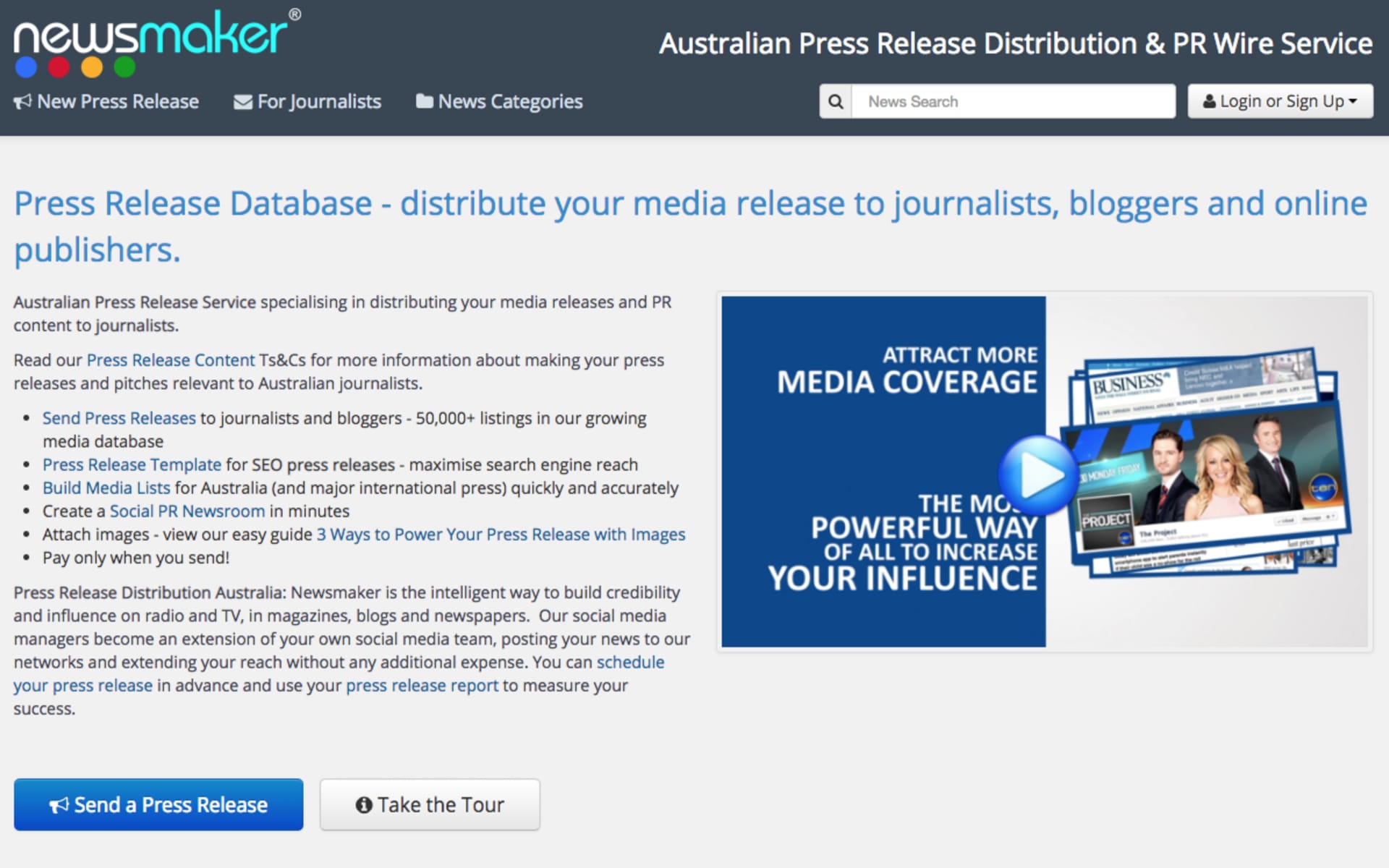

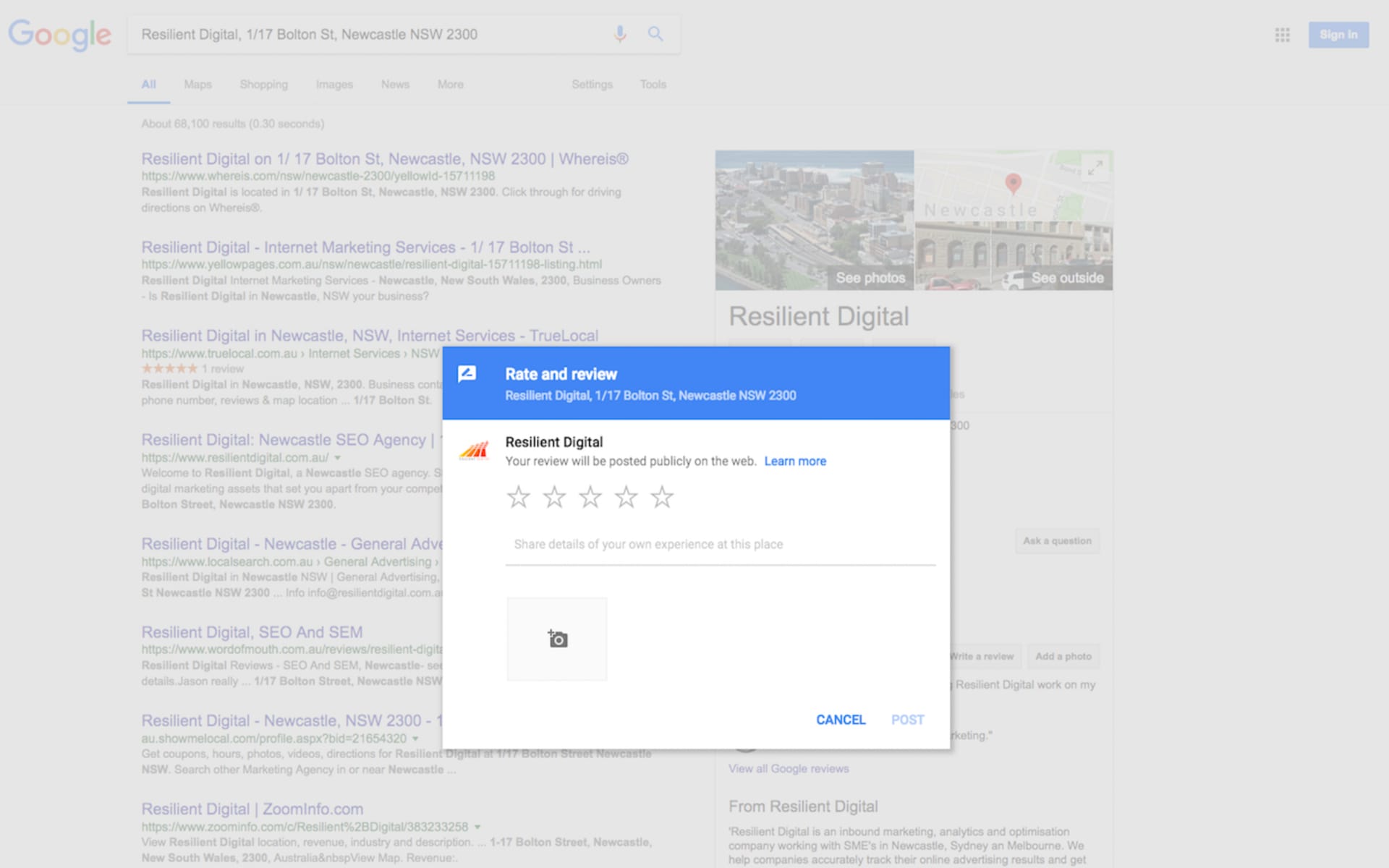
0 Comments